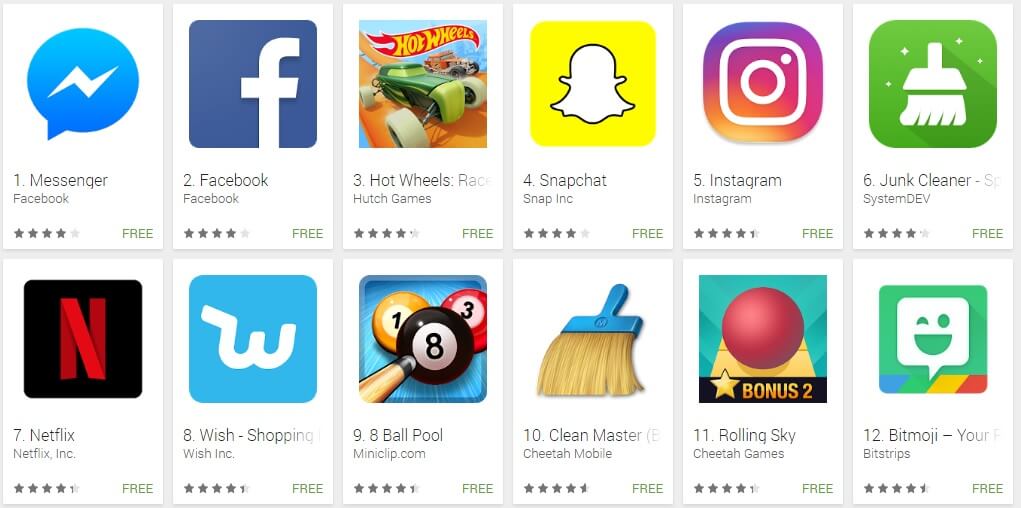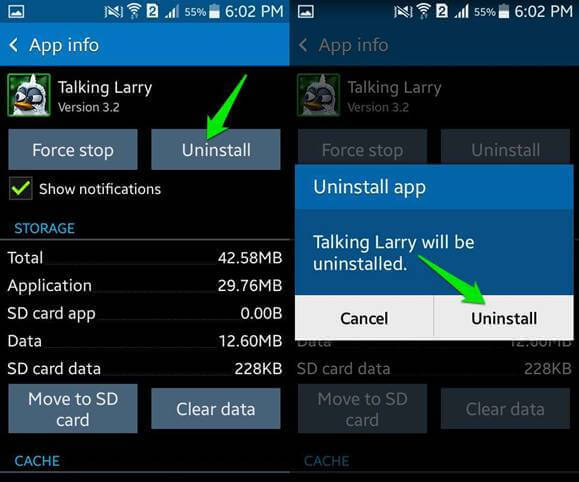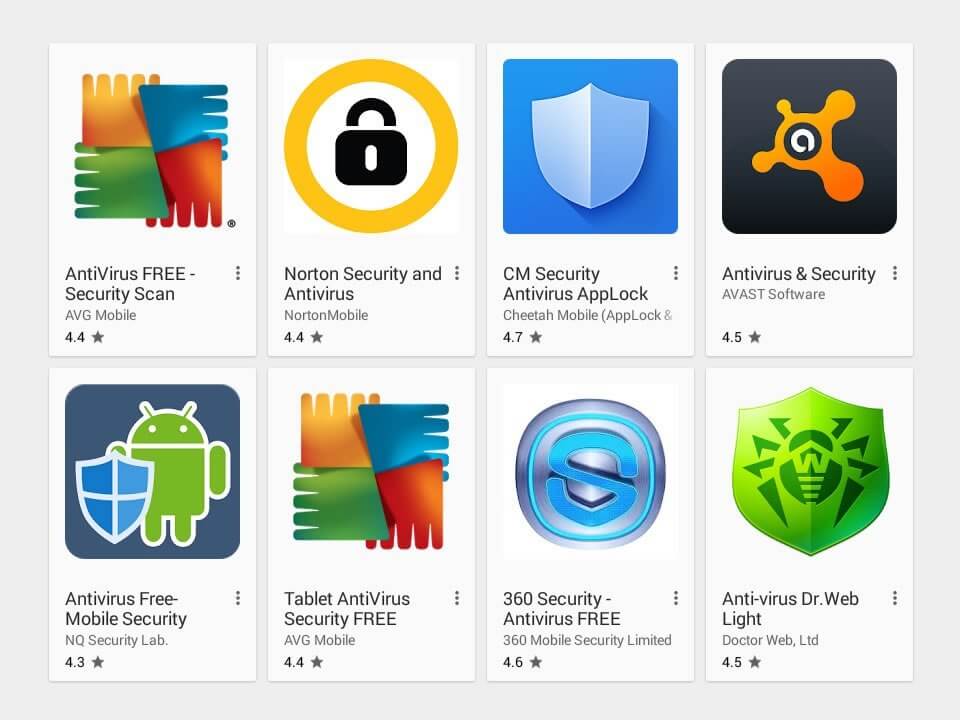And Avoid Them in the Future
Some rivalries are legendary … Whether it’s Coca-Cola and Pepsi, KFC andChick-fil-A or Android versus iPhone, certain things are seemingly meant tocompete.
When it comes to the battle of the smartphones, Android holds its own. Each year,Android accounts for a significant percentage of smartphone sales. Users lovethe standard chargers, friendly storage options and app choices that come withAndroids.
With the increasing popularity of these phones,there are more types of viruses, malware and spyware that are designed toinfect these devices. Even though it’s still somewhat rare to have a virus attack yourAndroid, it is possible, which is why you have to know how to protect yourself.
What’s a Virus, Anyway?
You may think of malicious software, virusattacks and other detrimental software as being geared towards PCs and othercomputers, but there are many types that infect phones.
Many of these harmful programs disguisethemselves as helpful applications. When they’re downloaded, however, theycan memorize your behaviors, exploit your personal information and more.
Identifying and Removing
A virus is any kind of application that altersthe way your phone runs in a negative way. Once a corrupt application is onyour phone, it can do things like get your bank account info, steal yourcontact information and take other pieces of sensitive data from you.
If you suspect your phone isn’t running like it should, thefirst step is to identify the problem. Which application is corrupting yourphone? One fast way to do this is through your settings.
Swipe down on your Android from the top of thescreen to bottom with your finger to load a menu. Hit “Settings,” and use the search bar to lookat your apps. Tap the “Apps” icon to seeall your current applications. Scroll through the list that populates and seeif you can figure out which application is creating your issues. In general,big-name apps, like YouTube, are pretty safe. Smaller applications that areless known are more likely to harbor a virus.
Another thing to look out for when you scrollthrough your application list is a program you don’t remember. Sometimes, a viruswill display as its own application at the bottom of your list.
You may notice a file without a name or with a missing icon, which means the app will not show up on your home screen, making it hard to detect. If you find an unknown file, it very may well be the source of your problems. For users who are unsure how to find the app which harbors a virus attack, HelpCloud Mobile Connect can assist you with the troubleshooting process.
As soon as you have identified your problem, youshould boot into safe mode. When you’re in safe mode, your phonewill run without any third-party applications. Within this mode, your devicewill be less likely to crash and it might run faster overall.
To enter this mode, hold down your device’s power button until a menuloads. Hold the power off icon down, and your phone will show you a safe modeoption. A pop-up message may say something like, “To turn on Safe Mode, thephone will restart and certain apps will be unavailable to help troubleshootthe phone.
When you restart the phone again, Safe Mode willbe turned off and all apps will be available.” Click “turn on” to power up safe mode. You’ll know your phone is safemode because there will be a safe mode icon in one of the bottom corners ofyour screen.
Again, swipe down across your phone’s screen from top to bottom tolaunch its menu. Click “Settings”and pull up your apps by typing “apps” or “applications” into the search bar. Once theapps are open, scroll to the app that’s infected. Click on the app’s icon and then select “Force stop” followed by “Uninstall.”
Sometimes, it’s hard to delete an app fromyour phone. When you’re havingissues uninstalling an app, it might be because it has administratorprivileges. With administrator rights, an app likely has too much control ofyour phone, which can be very dangerous.
To make sure a virus isn’t controlling your phone,search for “administrators.” Click on “Phone administrators,” to see what programs haveaccess to these rights. In the event the app you’re worried about is listed, itshould be disabled immediately. After the app’s rights have been disabled,you should be able to delete the application from your device following thesteps above.
The next thing to do is look at your Android’s trash. If the app is stillin your device’s trash, itcould continue to cause problems for you. Empty your trash to delete the apponce and for all. After all of this, your issues will likely be behind you. Ifyour phone continues to run poorly, you may have identified the wrong app oryou might have another infected app on your device.
Other Tips
Sometimes, you do everything you’re supposed to, and your phonestill doesn’t runproperly. If this sounds like what you’re experiencing, there are a few more things you cantry.
First, clear your web browser’s cache. Under “Settings” go to your browser, likeChrome, click “Storage” and “Clear Cache.” People who have beenexperiencing unwanted pop-up messages and advertisements may fix all theirproblems simply by emptying the cache.
A more drastic measure you can take is toperform a factory reset. Before you do this, you need to backup your Android.Within your “Settings” menu,click “Backup& reset.”
Next, you’ll go to the “Accounts & Sync” part of your “Settings” menu. Click on “Google,” and decide which items shouldbe backed up. Then, under “Settings,”go to “System,” “Reset Options” and “Erase alldata.” You will thenbe able to start your phone keep itupdated with your most recent backup.
Prevention
Running updated software is one of the best waysto keep technology safe. Every few weeks, open up the “Advanced” section of your phone’s settings. Under “About phone” or “System update,” you’ll want to look at your phone’s status. Whenever a newsoftware update is available, you should download and install it to your phone.
Another good piece of advice is to be wise aboutwhere you download from. Just like you don’t want to open a suspicious email, you don’t want to download an app froman unknown source. In general, any app that’s not stored on the GooglePlay Store should be met with caution.
When you do download an app, regardless of itssource, it’s importantto think about the permissions it requests. As mentioned above, someapplications will ask for administrator access, which likely isn’t crucial for theirfunctioning. Before downloading, look at an app’s permissions to see if you’re comfortable with what datait requires to function.
Another safeguard you can use is an antivirusapp. Although not necessary, an antivirus app can be helpful. Generally, you’ll want to pay for your app.Ironically, some free antivirus applications have viruses or malware in theircode. A paid offering from a reputable company will likely be best when itcomes to protecting your device.
Keeping Your Phone Fast
There are some simple reasons your phone slowsdown.
Sometimes, it’s because of a virus, but abad program isn’t always thecause of lag. One cause of a slow phone is unused applications. Keepingmany apps on your phone may not seem like it’s doing much harm, but it cansignificantly reduce your operating speeds. You can even disable pre-installedapps from your settings menu to increase the speed of your phone.
Next, discover where you’re using a lot of space. Under“Settings,” go to “Storage” to see howmuch of your phone’s memory isbeing utilized. Often, your images and videos will be clogging up your storage,so you should back this data up and deleteit from your device. Otherwise, find out which areas of your phone are using alot of data and see if you can reduce their usages.
Another helpful resource is Chrome’s data saver. Once you launcha Chrome browser, open the “Settings”and scroll down to “Datasaver.” Click this option to enable the feature. Once switchedon, data saver will have Google compresses the web pages you visit, reducingbandwidth use and increasing loading speeds.
Disabling auto sync on specific apps can alsohelp increase operating times. Under “Accounts”in the settings menu, you’ll see a listof the apps you’ve downloadedthat routinely look for updates.
Although some things, like your Google account,benefit from auto sync, not every one of your apps needs to updateautomatically. Go through each of your apps systemically and turn syncing offfor the apps that you can occasionally update manually.
Last, but not least, is one of the most classictricks in the book: turn your phone off and on again. When you do this, allapps will close, so slow background applications won’t be harming your phone’s speed.
Moving Forward
There are few things as bothersome as having a virus attack your Android. When a malicious program takes over your phone, you need the right support and knowledge. Luckily, with HelpCloud, any Android user can get the help required to resolve user issues in an efficient manner.