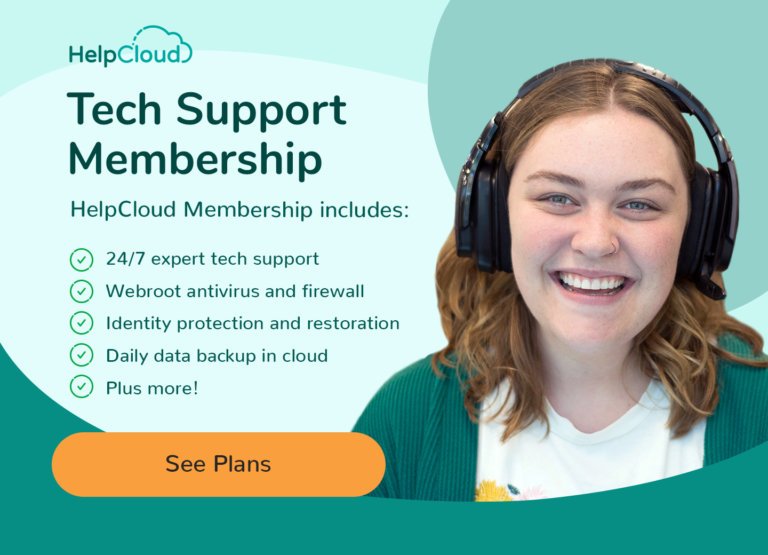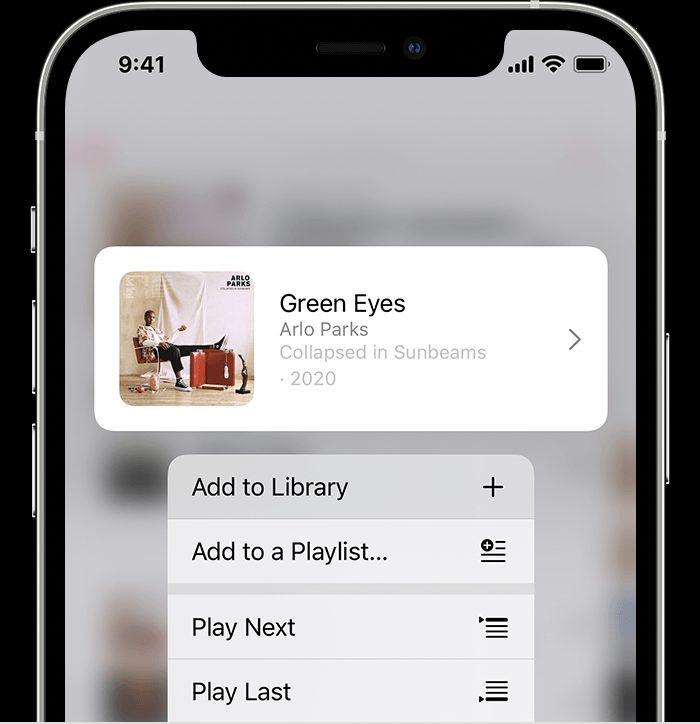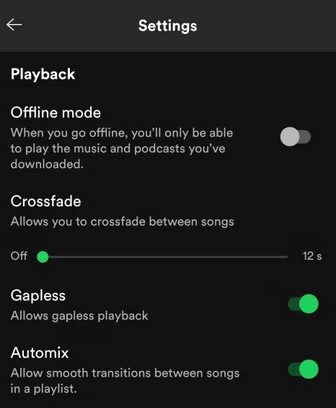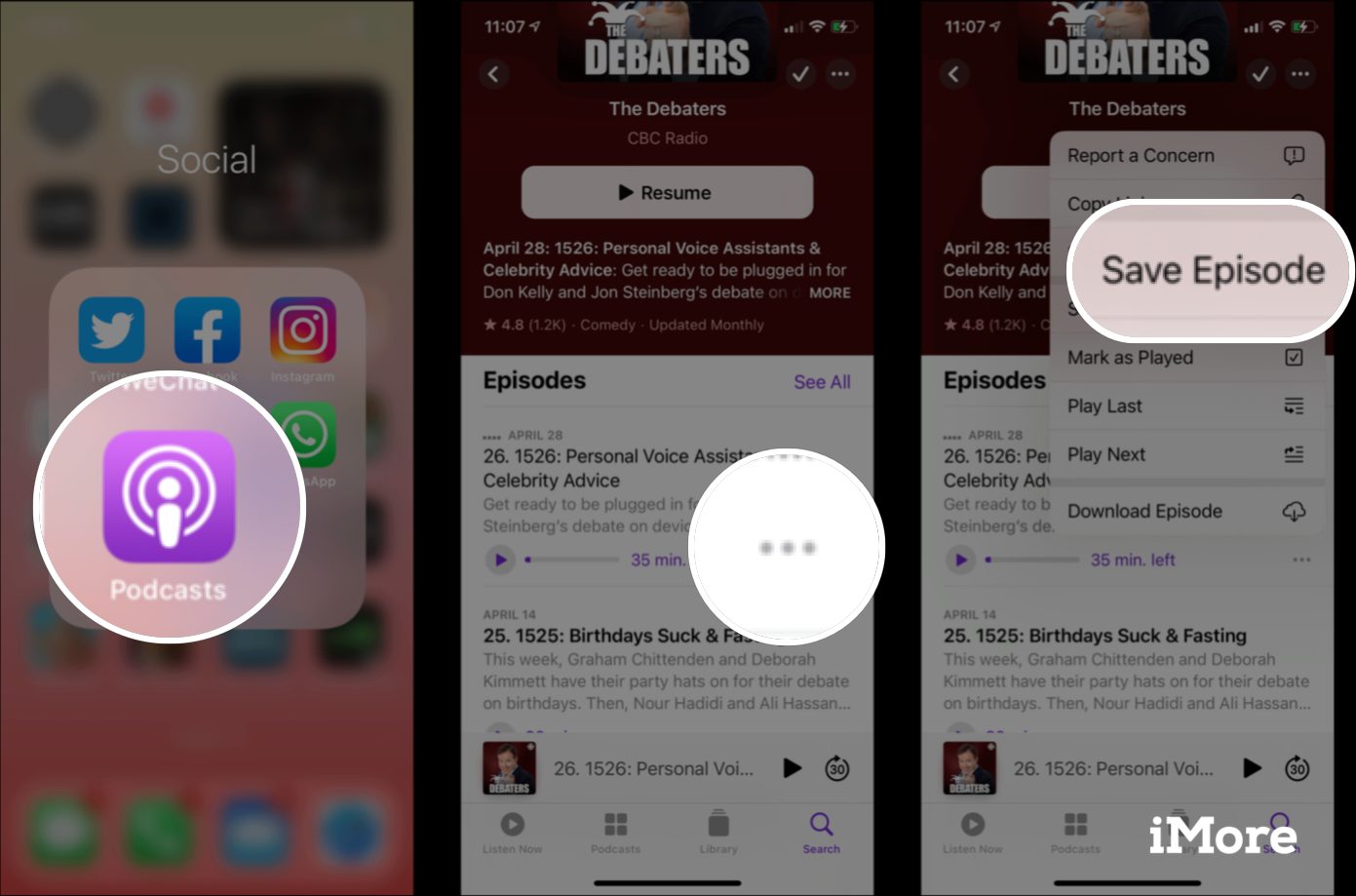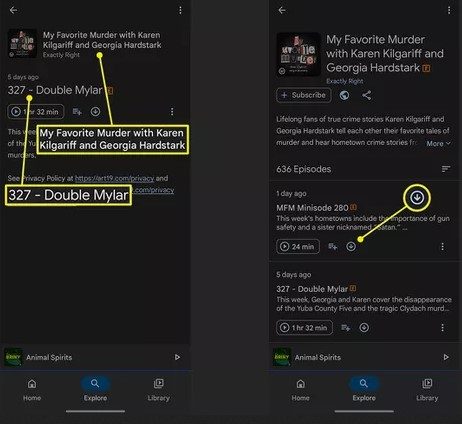Looking back on a full and productive life, you may find that many of your fond memories are accompanied by music. A first dance or date, a wedding, family get-togethers and putting the kids to bed are all most likely associated with music.
To be honest, it is difficult to imagine a life without music and sounds.
Throughout the ages mankind has become reliant on technology as it has developed and grown from its mustard seed beginning. Nowadays we're able to use our smartphone to do so many things, such as video calling friends and family or streaming our favorite tv shows.
Using smart technology we are able to answer the front door without having to actually be at the front door. We can even monitor security cameras in and around our home, reply to emails and do our banking.
Best of all, we are able to use our smartphones to download and listen to all our favorite music. We can catch up on all the podcasts we enjoy listening to as well as having the ability to download them to listen to later. If you love books but don't often get the chance to sit down and read, there are audiobooks that you can download and listen to on the go.
There are an abundance of apps out there to use but keep in mind that some of them may require a subscription fee in order to enable the download of their content. When using the free versions you will also need to keep in mind that you will probably be subjected to advertisements.
How to Download Music
To download music directly to your iPhone, you will need to go to the Apple Store and download the Apple Music app. To do this simply open the Apple Store on your phone and then in the search bar type in Apple Music.
You will now need to download the app by tapping on the Download button. Once the app is installed on your device you can then open it and enter your Apple credentials in order to log in.
Now that you are logged in, you can search for a song or album that you would like to download. Before you're able to download the songs, though, you need to first add the songs or album to your Music Library. To do this you can tap and hold a song or album to select it and then tap Add to Library. You can even do this for an entire playlist.
You're also able to simply swipe left on a song that you wish to add to your library and then just tap on the + icon. You can search for songs or albums by typing the name of the band or artist into the search bar, usually portrayed by a magnifying glass.
After you have added all your favorite songs and albums to your library, you can then go to your Library and then tap and hold (or swipe left) on the song, album or playlist which you want to download.
Make sure you're connected to the internet before this next step as you will be downloading music files that could be quite big. Then you will tap on the Download button. It has a downward arrow next to it which is generally the universal icon for downloading.
Then all you need to do is wait patiently until your download is complete. You can then listen to your music offline anytime and anywhere without having to be connected to the internet.
There are a few other music applications that allow one to download songs like Spotify, SoundCloud and Deezer. With most of them the process is more or less similar. Tap on the song or album you wish to download and then tap the Download button -- it's depicted by the downward arrow.
Also, if you want to later unsubscribe from Apple Music, you can use SongShift -- a music-transferring app -- to transfer the music you have downloaded to another music app like Spotify or Tidal. That way the music will still be available after you cancel your subscription.
The process is similar for Android users. Spotify seems to be the general music app for most Android users, but here's something that you might not have known: Apple Music works on some Android devices, as well.
To download music to your Android smartphone using Spotify you will need to have a Premium account. If you only have a free account then you won't be able to see the download option at all. To download a song, simply open the Spotify app on your phone and then just tap on the song, album or playlist that you want to download.
Lastly, tap the Download toggle and then wait for the download to finish. Once it has finished downloading, you will see a green arrow next to it. You will need to go in to your Settings and then, under Playback, make sure that the Offline Mode switch is toggled to the On position.
You will now be able to listen to all the songs you downloaded without needing to be connected to the Wi-Fi. However, in order to download songs again or live stream content, you will need to turn off the Offline mode.
Keep in mind that Spotify requires you to go online at least once a month in order to retain the songs you have downloaded. There is also a limit of 10 000 songs across five devices.
How to Download Podcasts
There are many different places to download podcasts from, for both iPhone and Android users alike. The download process is pretty similar, no matter which app you use to download your podcasts from.
If using the Apple Podcasts app, you can tap on the Catalog or Top Stations in order to browse through available podcasts. If you are looking for something more specific, you can search for it in the Search bar.
When you find a podcast you want to download, tap on the three horizontal dots (...) next to the episode and then tap on Save Episode (Download Episode).
When you save an episode it will automatically download and also add the episode to your library so that you can access it in offline mode. If you want to automatically download episodes of your favorite podcast, simply tap the Subscribe button next to the podcast.
For Android users, podcasts can be downloaded off their website or else you can use an app such as Google Podcasts. You can download Google Podcasts from the Google Play Store by typing Google Podcasts into the search engine and then tapping Download. Once it has downloaded, log in using your Google credentials.
Now you can search for a specific podcast by typing the name into the Search bar (it has a magnifying glass icon). Once you find what you are looking for, tap on the episode and then tap on the name of the podcast. This will take you to the podcast's page where you will be able to see all of the episodes.
Next to each episode you will see a download arrow inside a circle (some versions may have three horizontal dots next to the episode which you will need to tap and then tap on Download).
After the podcast has finished downloading the little arrow in the circle will turn green and it will show up in your Library.
How to Download Audiobooks
When it comes to audiobooks, the platform which most users prefer is that of Audible.com. First you will need to launch the Play Store or Apple Store and then search for Audible. Tap on Audiobooks from Audible and then tap on Install.
Once the installation has finished, you can then follow the on screen prompts to get it set up. For Android you will need to tap on the download button that is depicted by a blue downward arrow.
Before downloading anything, make sure that you have a strong Wi-Fi signal. After you have launched the Audible app, go to Library and tap on Titles and then tap on All to show all of the available titles.
Tap on the title you would like to download and it will start downloading. Once it has finished downloading it should appear in your Library and you will be able to listen to it even when you are offline.
As with the music and the podcasts, you will need to pay either a subscription fee or a once-off fee for your audiobooks. Some audiobooks are also available as podcasts, so if you are already paying for your podcast app, you may want to check and see if you can download your audiobooks there as well.
Being able to download your music, podcasts and audiobooks onto your smartphone is a great way to have all your favorite listening at the tap of a button. No need to carry all kinds of devices. You are now able to have it all in just one place - your smartphone.
As always, if you're needing additional help with the downloading of any kind of audio directly to your smartphone, consider reaching out to HelpCloud technicians for remote support.