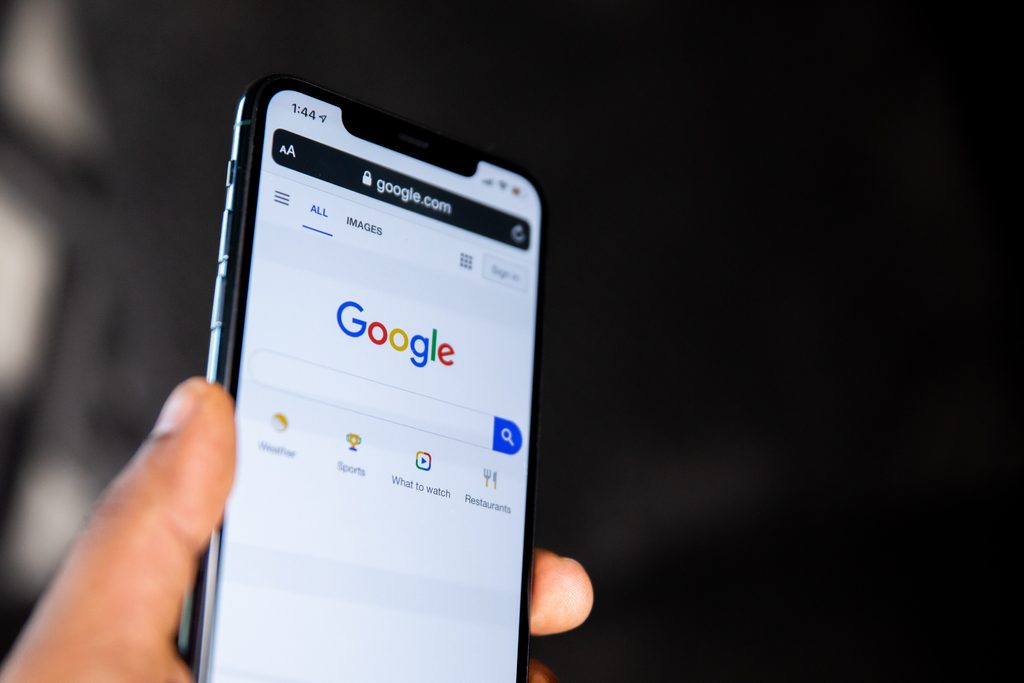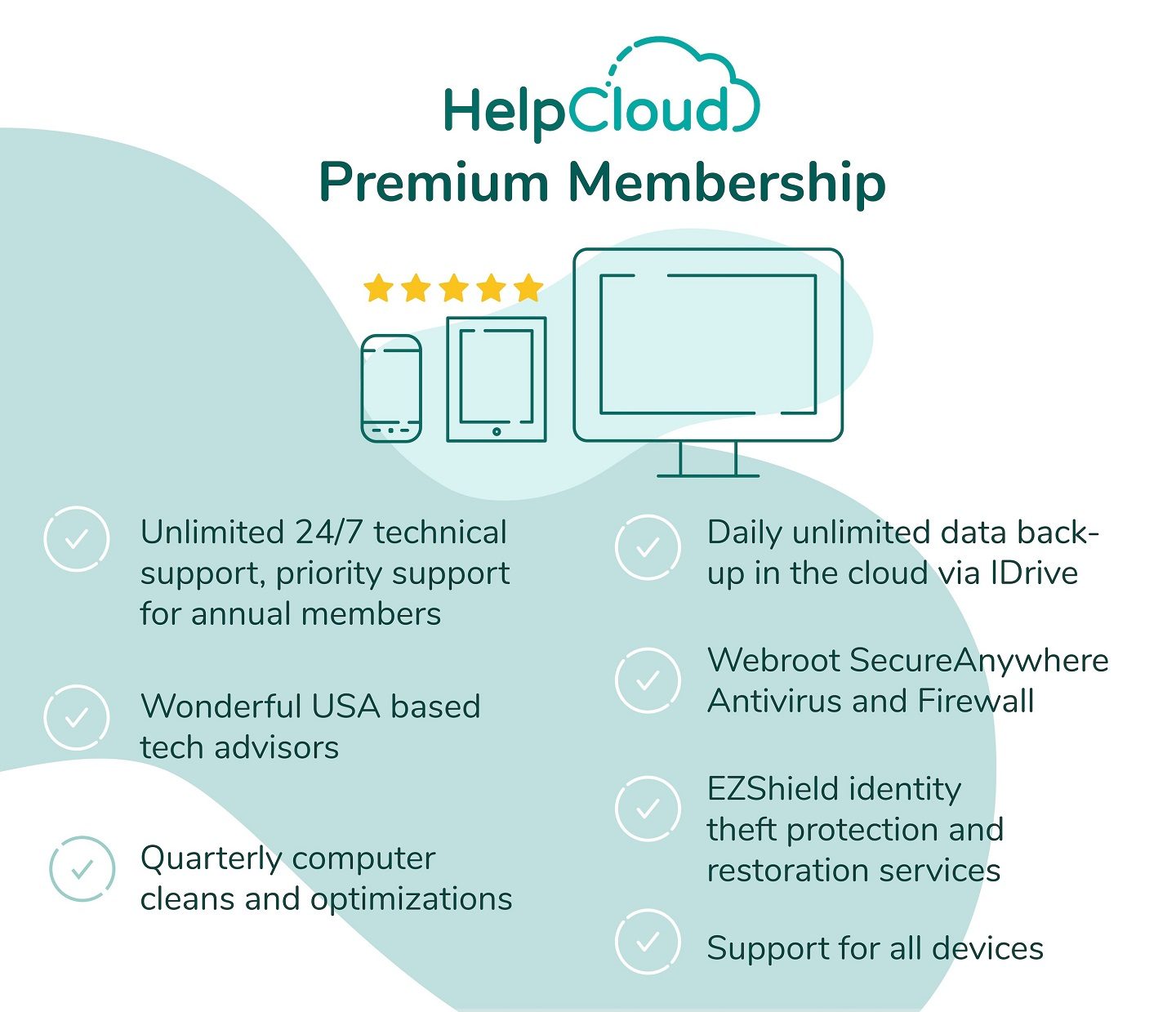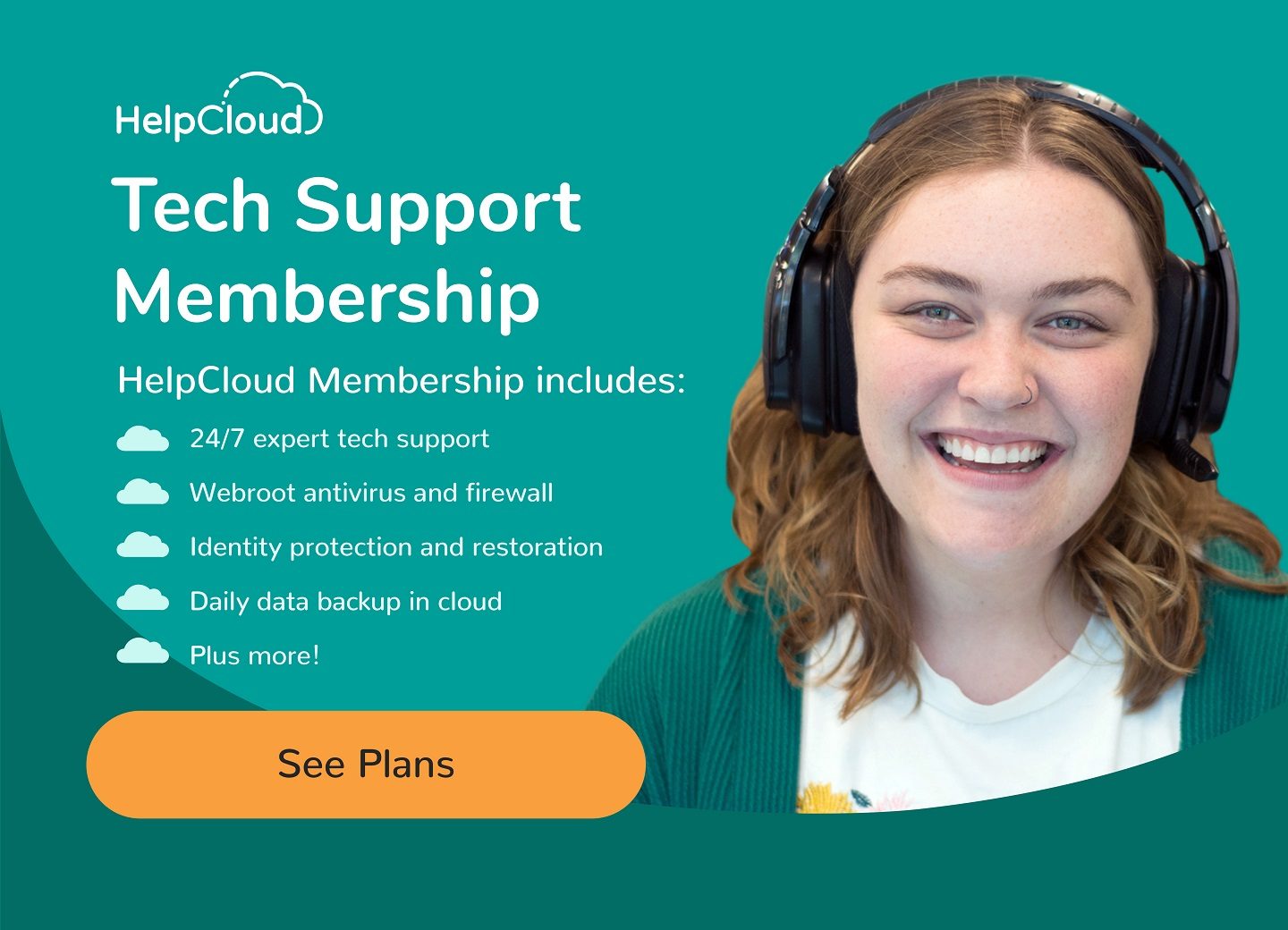In today's digital age, smartphones have become essential for staying connected, informed, and entertained. For seniors, smartphones can offer a range of benefits, from enabling easy communication with family and friends to providing access to critical information and services.
However, setting up a new smartphone can be daunting, especially for seniors who may be less familiar with the technology. That's why it's essential to ensure that the device is appropriately set up for safety and privacy and that seniors can access the essential apps and features to help them get the most out of their devices.
This article will provide a detailed guide to setting up a new smartphone for seniors, including basic setup steps, essential app downloads, safety and privacy features, and troubleshooting tips. By following this guide, seniors can feel confident in their ability to set up and use their new smartphones and enjoy all the benefits technology offers.
Basic Setup
When seniors receive their new smartphone, the first step is to unbox the device and turn it on. Once powered on, the device will prompt users to select their preferred language and connect to a Wi-Fi network.
Next, seniors will be prompted to sign in to their Google account or create a new one. This account is essential for accessing various features and services on the smartphone, such as the Google Play Store and Google Drive.
Seniors should create strong and unique passwords when setting up their Google accounts. It is also recommended to enable two-factor authentication, which adds an extra layer of security to the account. With two-factor authentication, a verification code will be sent to the user's phone or email in addition to the password, making it much more difficult for someone to gain unauthorized access to the account.
In addition to setting up their Google account, seniors should also take the time to explore the settings and options available on their new smartphones. This includes customizing display settings, selecting default apps, and adjusting notification preferences.
By properly setting up their new smartphone, seniors can ensure their device is secure, easy to use, and optimized for their needs.
The next section will discuss the essential apps seniors should download to make the most of their new devices.

App Downloads
One of the main benefits of having a smartphone is downloading and using various apps that can enhance the user's experience. Several essential apps can help seniors stay connected, informed, and entertained.
Messaging apps such as WhatsApp and Facebook Messenger allow seniors to easily stay in touch with family and friends, even if they are located far away. Social media apps like Facebook and Instagram can also provide a great way for seniors to stay connected with loved ones and share photos and updates.
News apps like BBC News, CNN, and The New York Times can keep seniors up-to-date with the latest headlines and events. Entertainment apps like Netflix, YouTube, and Spotify provide a great way to enjoy movies, TV shows, and music on the go.
To download and install apps on their new smartphone, seniors can open the Google Play Store app and search for the desired one. Once found, they can tap the "Install" button and follow the prompts to download and install the app.
It is important for seniors to only download apps from trusted sources, such as the Google Play Store, to avoid any security risks or malware infections. It is also recommended to regularly update apps to ensure they are running smoothly and have the latest security patches.
By downloading and using essential apps on their new smartphone, seniors can make the most of their devices and stay connected, informed, and entertained.
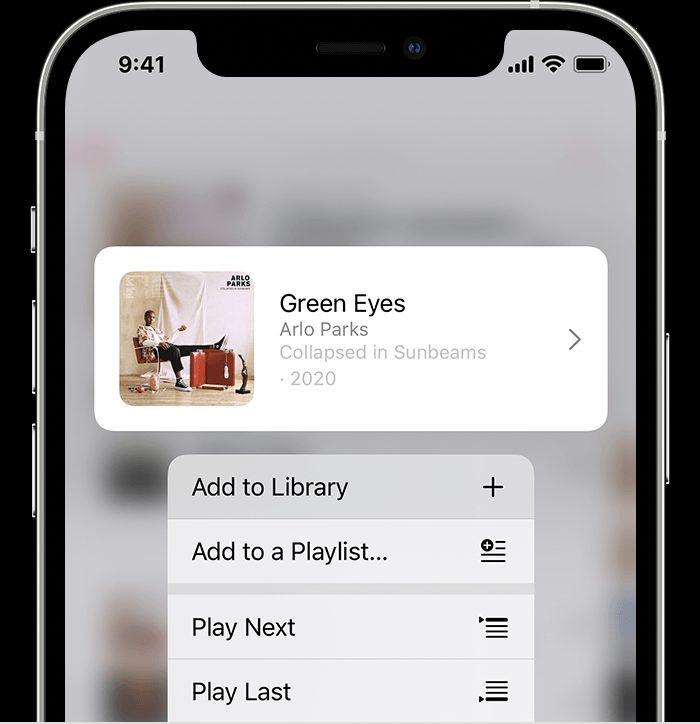
Safety and Privacy Features
Android smartphones offer several safety and privacy features to help seniors secure their personal data. These features include a screen lock, fingerprint recognition, and face recognition.
Setting up a screen lock is essential to securing a smartphone. Seniors can choose from various screen locks options, such as a PIN code, pattern, or password. They can also use biometric authentication, such as fingerprint or face recognition, if their device supports it.
To set up biometric authentication, seniors can navigate to the device settings and select the "Security & Location" option. From there, they can choose the biometric authentication option they prefer and follow the prompts to set it up.
In addition to screen lock and biometric authentication, seniors can control app permissions to ensure privacy. By default, apps may request access to specific permissions, such as location, camera, and microphone. Seniors can review and control these permissions by navigating to the device settings and selecting the "Apps & notifications" option. From there, they can select the app they want to manage and adjust the permissions as desired.
It is essential for seniors to keep their devices and apps updated to ensure they have the latest security patches and features. They should also avoid downloading apps from untrusted sources or clicking on suspicious links to reduce the risk of malware infections or data breaches.
By utilizing safety and privacy features on their new smartphone, seniors can ensure their personal data is secure and protected.
Google Services and Integration

Using Google services and integration on their new smartphone can significantly benefit seniors. Google Calendar and Google Drive are two popular Google services that can enhance their smartphone experience.
Google Calendar is a free time-management app that allows seniors to organize their schedules easily, set reminders, and receive notifications for upcoming events. To set up Google Calendar on their device, seniors can open the app and sign in with their Google account. They can then create and customize their calendar, add events and reminders, and set up notifications as desired.
Google Drive is a cloud-based storage service that allows seniors to easily access and share files, photos, and documents on the go. To set up Google Drive on their device, seniors can download the app from the Google Play Store and sign in with their Google account. They can then upload and access files, create new documents, and share them with others.
In addition to these two services, seniors can also benefit from other Google services such as Google Maps, Google Photos, and Google Assistant, making tasks such as navigation and voice commands much more accessible.
Using Google services and integration on their new smartphone, seniors can stay organized, easily access important files and information, and use powerful productivity tools.
Troubleshooting
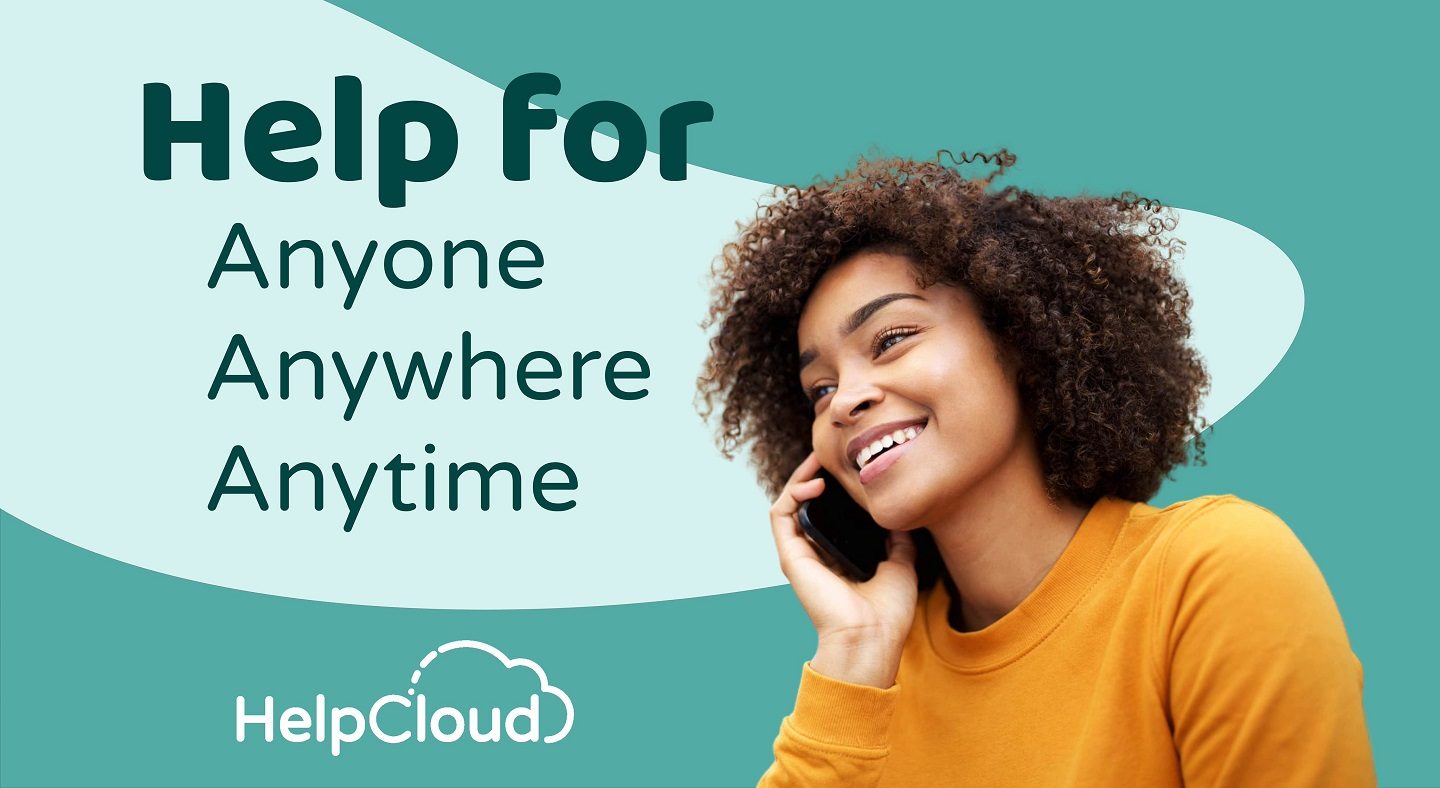
During the setup process, seniors may encounter common issues preventing them from properly setting up their new smartphones. These issues may include connectivity problems, software glitches, or difficulty navigating the device's settings and options.
To help seniors troubleshoot these issues, some tips and tricks can help maximize their smartphone's functionality. For example, seniors can restart their device or reset it to its factory settings to resolve software issues or glitches. They can also check for and install any available software updates to ensure their device runs smoothly and has the latest security features.
In addition, seniors can seek help from online resources, such as user manuals or support forums, to get answers to common questions and troubleshoot issues. They can also seek help from family members or friends more familiar with smartphones or technology.
It is essential for seniors to take their time during the setup process and not rush through any steps, as this can increase the likelihood of encountering issues or making mistakes. By taking a patient and thorough approach to setup, seniors can ensure that their new smartphone is appropriately set up and optimized for their needs.
By following these troubleshooting tips and maximizing their smartphone's functionality, seniors can ensure a smooth and enjoyable experience with their new device.
Conclusion
In conclusion, setting up a new smartphone can be an exciting and rewarding experience for seniors. Still, ensuring the device is properly set up for safety and privacy is essential. By following the step-by-step guide outlined in this article, seniors can ensure that their new Android smartphone is set up securely and ready to use.
From basic setup steps like connecting to Wi-Fi and setting up a Google account to downloading essential apps and utilizing safety and privacy features, seniors can take advantage of the many benefits of having a smartphone. Troubleshooting tips and tricks can help seniors resolve any issues during the setup process and maximize their smartphone's functionality.
Overall, setting up a new smartphone can be an excellent way for seniors to stay connected, informed, and entertained on the go. By following the tips and guidelines outlined in this article, seniors can make the most of their new devices and enjoy all the benefits technology offers.