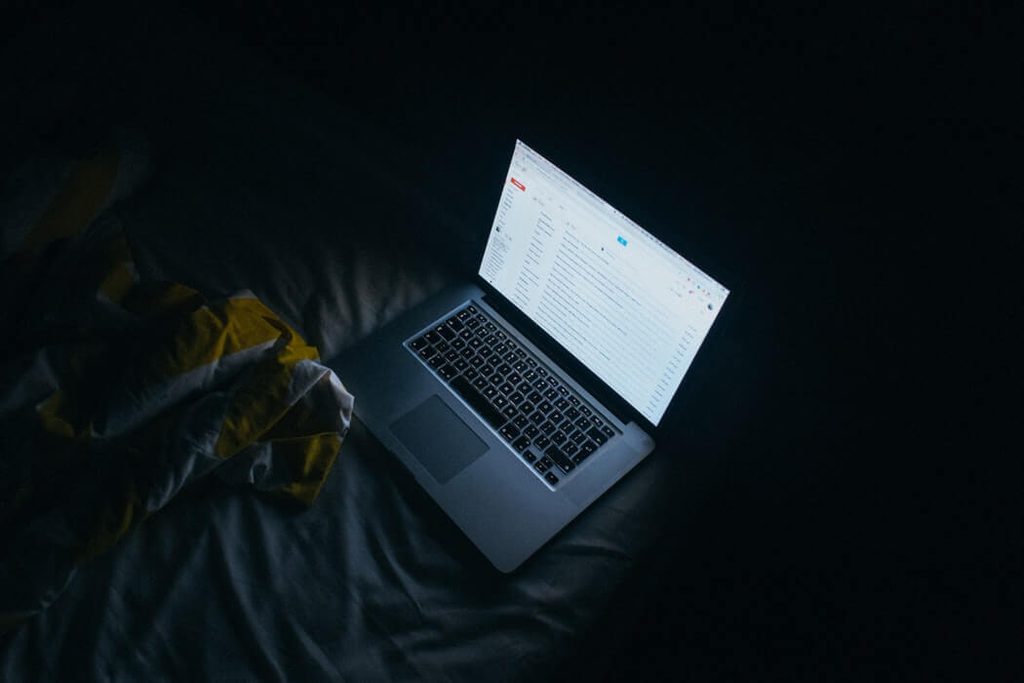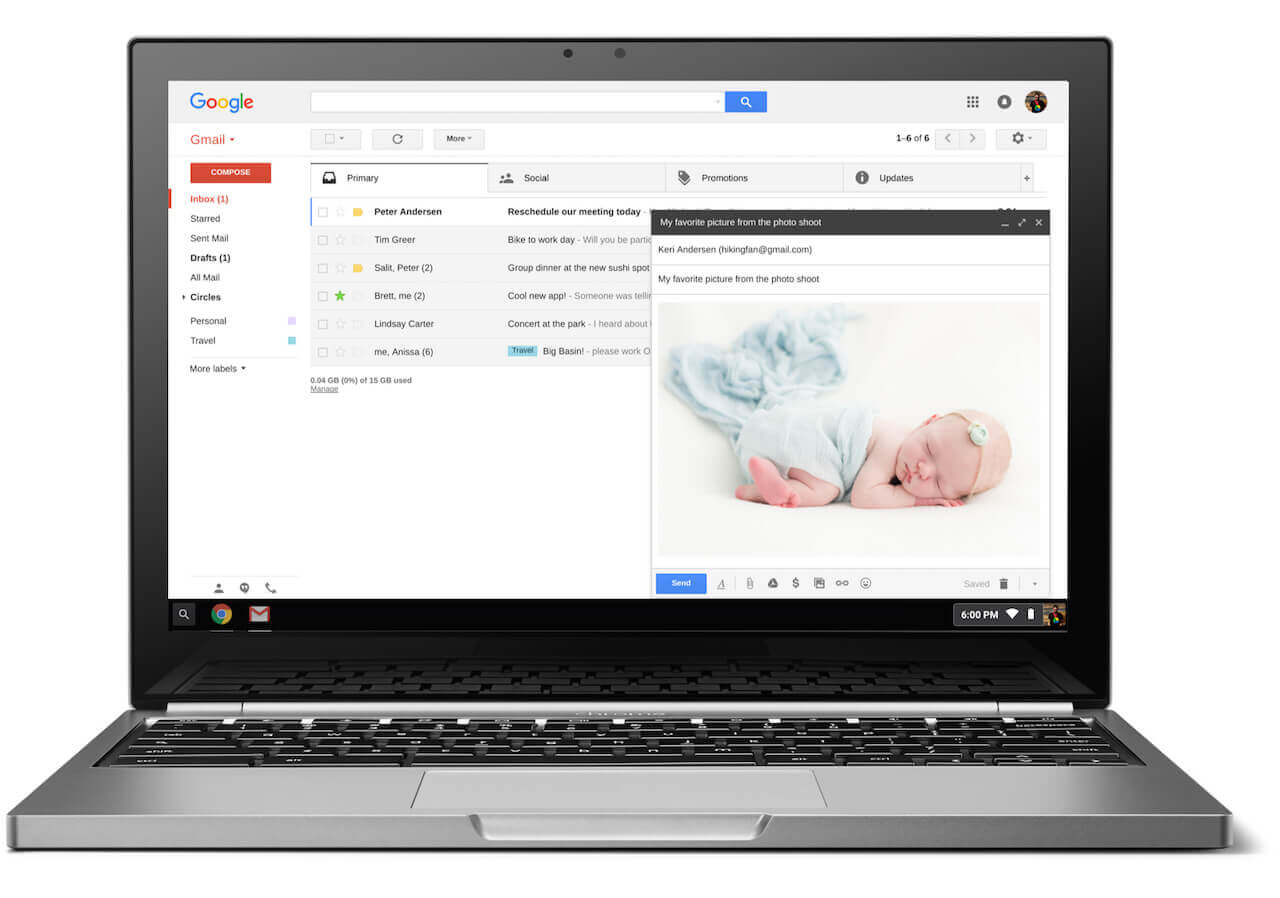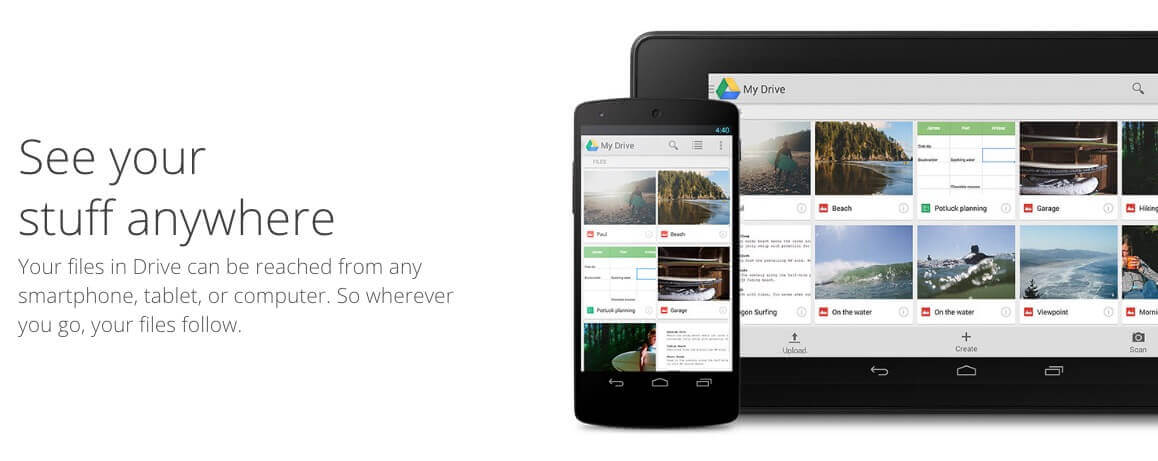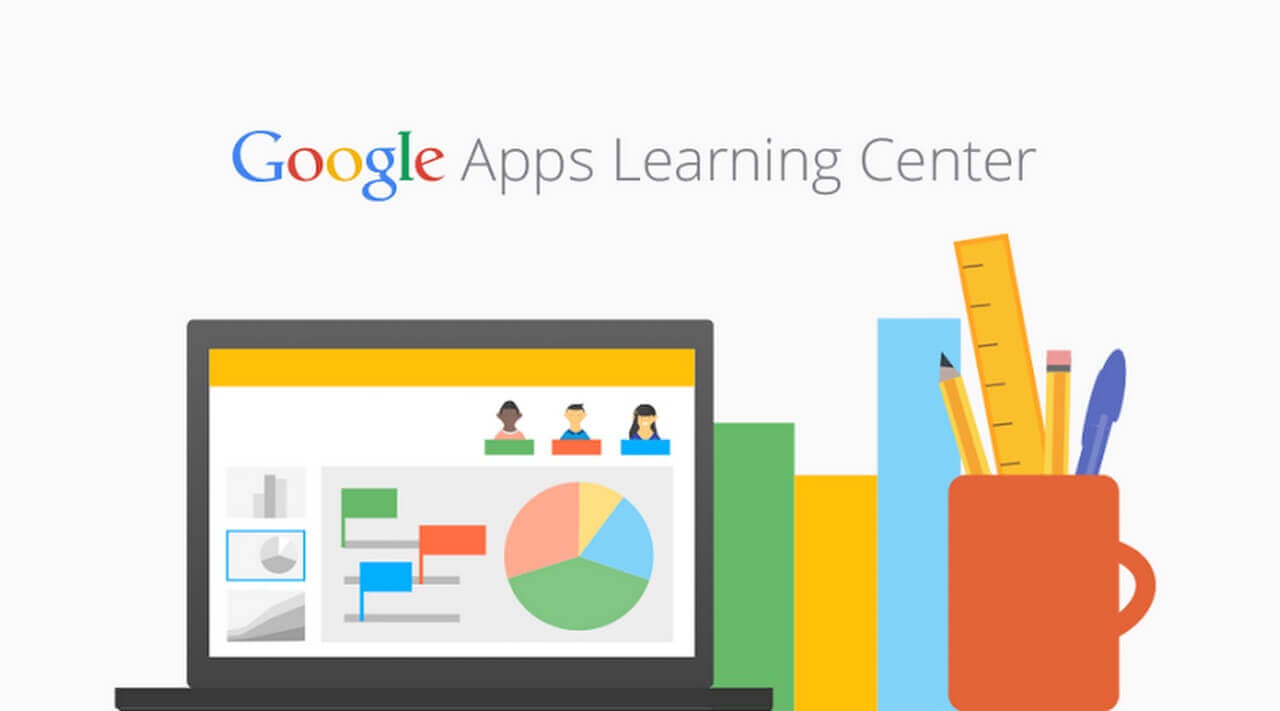Sometimes, when you’re faced with two options, the better one seems obvious. You might not even realize how often you pick between two things because one choice is so superior that you don’t waste time thinking about the other. What about when the decision is less obvious, though? What do you do when you need to pick between two things when there’s seemingly no clear winner?
Although there’s no right way to make up your mind, collecting knowledge to inform your decision is a good start. Pieces of data, such as the features of G Suite vs. Office 365, are often helpful and can lead you to the better choice.
For a refresher, Office 365 is a subscription-based plan that functions on the internet. You can use Word, Excel, Powerpoint, OneNote, Outlook, Publisher and Access online and offline if you have an Office 365 plan. Windows and Office are Microsoft’s oldest and most used products. However, for seniors, they’re not necessarily the best.
Albeit a hard choice, G Suite is generally the better bet for seniors. G Suite is a set of Google Cloud-based intelligent apps, including Gmail, Docs, Drive and Calendar. There are many upsides to using G Suite over Microsoft Office or Office 365, but one of the most important for the 65-year-old and older demographic is security.
With G Suite, every layer has comprehensive, built-in security. In addition, Google employs a large team of top security professionals who work around the clock to protect your information.
If setting up and navigating G Suite is too difficult for you then consider reaching out to HelpCloud Technician by-the-hour.
Unmatched Protection
Protecting your identity and sensitive personal information online is of the utmost importance. Unfortunately, it’s hard to achieve perfect security on your own. This is why Google offers protection that helps make you a more difficult target.
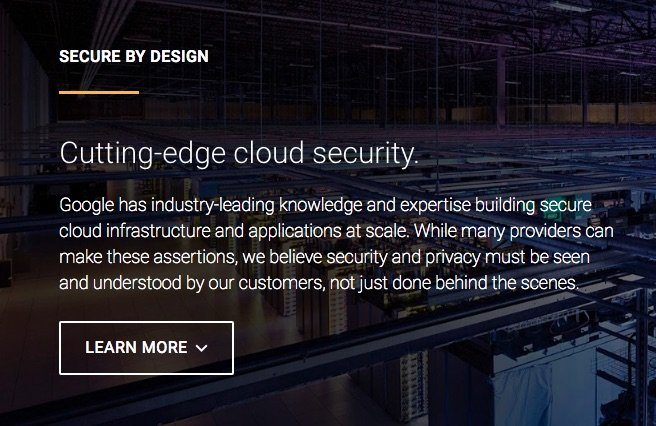
More than this, Google has a team of security experts who serve as a second set of eyes and ears for you. It’s hard to stay up-to-date and computer savvy regarding the latest innovations in technology. Luckily, you don’t have to if you use G Suite. Their team is well-versed in computer knowledge, and they use their understanding to better assist and protect you from old, new and developing threats.
Gmail
Email can be daunting. If you’re not used to the technology, signing up for a new account or learning how to use an emailing platform can seem like a challenging task; that being said, seniors can benefit from email, even if they feel reluctant about it at first.
Learning how to use email can be simple, and its benefits far outweigh its drawbacks. With Gmail, you can master one of the main platforms people use to communicate quickly and frequently.
Once you understand the platform, you can use it for a plethora of activities. The first is to stay in touch. Email is a great way to communicate with family and friends near and far. It’s fast, easy and convenient, which makes staying close simple and fun. With email, you can also share photos with loved ones; this is an amazing way to stay up-to-date and feel closer to your connections.
To start to experience these benefits and more, you need a Gmail account. If you don’t have a Gmail account yet, the first step is to sign up for one. To start, visit www.gmail.com, select “Create account” and enter your information into the signup box that appears. Once you’ve filled in the fields, you’ll need to review and agree to Google’s Terms of Service and Privacy Policy.
After this box is checked, you will click “Next step.” Google will then present you with recovery options, which are very important. This tool will help you remember your password if you forget it at some point.
As soon as you enter your recovery options, click “Done.” After you hit this button, your account will be created and a Google welcome page will appear. When this browser is open, you should be signed into your account. However, when you close the browser, or after time passes, you might be automatically signed out.
To get back in, go to www.gmail.com again and enter your username and password. When you do this and hit “Sign in,” your account will load again. If you want to sign out, look for a circle on the right-hand side of the screen. The circle should have your first initial in it, and when you click it, a box will come up that says “Sign out” in the lower right corner. As soon as you select this box, you will be logged out.
Once you have a Gmail account, you can sign up for G Suite. To unlock a free 14 day trial of the platform, click this underlined text.
Docs
During your free trial, spend some time playing around with Google Docs, which is an online word processor. To start, you need a document to edit. Navigate to the Docs link and enter your G Suite credentials. Once Docs loads, click the large red circle that has a plus sign in it to create a new document.
Then, you can input whatever you’d like into the document. Some of the most popular options are grocery lists, medication lists or notes. You can also play around with the editing and formatting so the document looks exactly as you’d like.
Another option is to add a picture, website or table to the document. The “Insert” menu allows you to enter all of these types of media and more. Once you’re finished with the document, you can share it with whomever you’d like. When you click “Share,” enter the email address of the person you want to see the document and then hit “Send.”
Drive
Drive allows you to upload, create and store files online. If you want, you can also share these files with others. To upload a file, click “New,” select “File upload” and then select the picture, drawing, video, etc. you want to upload. Next, click “Open” and wait until you see a message that states “Upload complete.” When you see this pop-up note, your media has been added successfully. You can now access this data in any browser or device that offers Drive.
In the event you want to access these files offline, enable offline access. When you are accessing Drive, click “Settings” and navigate to the “Offline” section. Look for a box that says “Edit offline,” select it and click “Done.” This way you can always access your documents, whether you’re connected to the internet or not.
Calendar
Modern Americans lead inordinately complex lives. Not only is everyone’s schedule full, but they often also need to take into account others’ plans. With jam-packed days, coordinating with others can be difficult. When your family and friends are busy, it’s hard to sometimes even meet for lunch.
To better organize with your closest friends and relatives, use Google Calendar. The platform allows you to schedule meetings and events easily. It even reminds you when you have upcoming activities, so you know what you have coming up and you never miss a commitment.
In Calendar, you start by adding your own schedule. After you’ve put in your recurring events, such as exercise, you can then add in one-time activities. Family members will be able to look at your schedule and see when you have free time to meet with them. Alternatively, you can look at another user’s schedule to figure out when they are most available to meet you for lunch, drive you to the doctor’s office and more.
G Suite Learning Center
The information above only scratches the surface of all that G Suite can do. As such, you will benefit from browsing the G Suite Learning Center to learn more about the platform’s functions and unique benefits.
In just a few minutes, you can finish a tutorial named “Start using G Suite in 7 easy steps.” This offering reviews signing in, sending email, scheduling events, storing and sharing files, collaborating, holding video meetings and powering up your G Suite services.
Another useful part of the Learning Center is their “Switching from Microsoft” tab. If you have a background working with Microsoft products, you can use this portion of the site to access guides that help you learn how to use Google products for your everyday life. From switching to Gmail from Microsoft Outlook to Switching to Docs from Microsoft Word, nearly everything you need to understand about the transition is outlined clearly and concisely.
The Simple Choice
When you’re picking between two things, the choice is often difficult. Fortunately, when it comes to the best technology for seniors, there’s a clear winner … G Suite is an all-in-one platform that can help you manage every aspect of your life quickly, simply and painlessly.
Adapting to the new technology will take some effort, but in a few weeks, you’ll likely question how you ever lived without G Suite. From arranging time with family to writing out a grocery list, G Suite makes your daily activities so much easier.