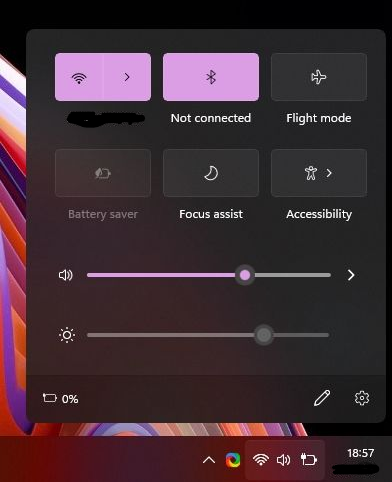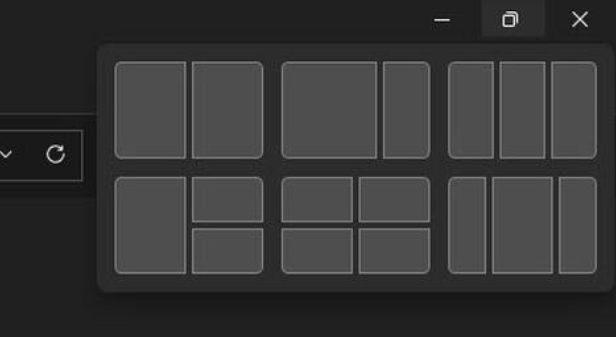They say that a change is as good as a holiday and, currently, that may come as a welcome reprieve from the chaotic world around us. While not all change is good, there are some things that are always being improved upon; for instance, in the world of technological advancements. Since the first Windows operating system in 1985, we have definitely come a very long way and improved the operating system in many ways.
At one point it was said that Microsoft weren’t planning on creating and releasing another new version of Windows but, as you can see, that was something that changed. And to be honest, it is something we can be glad about because the new version does indeed warrant to be given a number all its very own.
Perhaps there are those who are a bit skeptical of the new version and may feel that it isn’t worth getting excited about – but we think that there are definitely some improvements which are worth the upgrade. Besides, it was time for a change — out with the old and in with the new, especially when the new is something with great features that are definitely worth looking into.
What Are the Ins and Outs?
So, what are the ins and outs of this new version? Let’s take a quick dive into the specifications and the basics of what is in this new updated version and then we will discuss five features that you need to check out right away.
Firstly, the new Windows 11 version will be released this holiday season (currently there isn’t a definite release date, it will be updated closer to the time) and will be free to all Windows users as a free update. So you will be able to download and install it once it is released at no cost — it’s not often we get something for free.
Secondly, instead of updating features twice a year as in previous versions, this new version will only receive feature updates once a year. However, it will still receive security updates on a monthly basis.
A rather big change with this new version of Windows is that is requires relatively new hardware to be able to operate. Most computers purchased in 2016 and earlier will not be able to support the new Windows 11 version, and even some from 2019 and earlier will also not make the cut.
There are a few requirements if you want to make sure you are running hardware that is compatible with the new version, one of which is having at least 4GB (gigabytes) of RAM (Random Access Memory) as well as 64 GB of storage space.
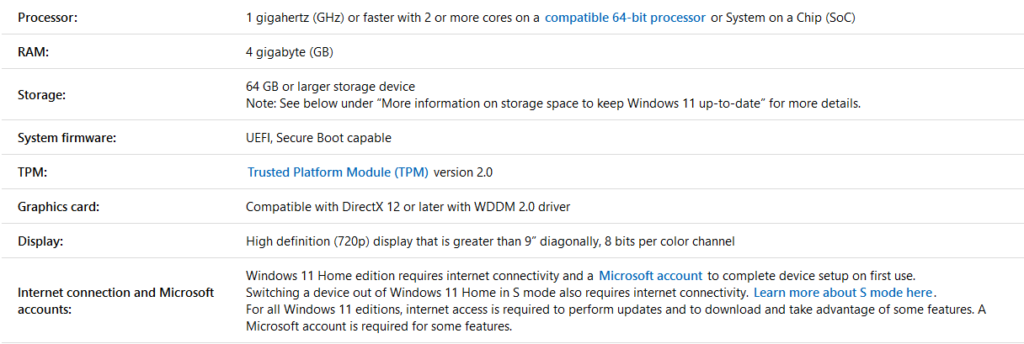
Before you panic, though, you aren’t required to update to the new version if you don’t want to. In fact, there will also be a new update for Windows 10 that will be rolled out at around the same time.
So, other than having a clean, fresh design, what else can you look forward to with this new version? Well, we think the following five features are worth checking out and getting acquainted with …
1. Accessing Android Apps
Windows 11 is going to have a new Microsoft Store (Amazon App Store) which will allow you to download all your Android apps straight to your computer.
You will need to download or install the Amazon App Store on your computer, creating a user account with them, before you will be able to access the nearly 500,000 apps available on the store. Apps that you download and install will be integrated into the Start bar and will be visible on the task bar as well.
2. New Action Center
The new action center in the Windows 11 version looks very similar to the one we find on our mobile devices. It combines the Wi-Fi, battery and volume controls and you are able to access your screen brightness from here as well.
Not only that, you are also able to add new toggles should you wish to do so and you can access all the necessary controls from this hub. Added to this it is also much more responsive and when accessing your Bluetooth you don’t have to navigate all the way to your Settings to pair a new device. And as a bonus, there is also a universal media control where you can control all your media playback, right from the action center.
3. New Settings App and Snap Layouts
Microsoft has designed a completely new Settings App in this new version, and it follows a mobile driven design that works very well with both the desktop as well as tablets. There is a new and simplified ribbon at the top of the Settings window and everything has been very neatly categorized and has a static pane on the left-hand side for easy navigation.
In this new version you are also able to access battery and power usage reports, just like you can on your mobile device. What’s more, you can also access Snap Layouts by hovering over the maximize button on your window and you will be given different options for how you would like your screen to be laid out.
Once you open up a new window, you will see a little square in the top right-hand side of the window. If you hover over that with your mouse you will then see the pop-up menu with the different layout options. This is usually more useful for someone who often has lots of different windows open at the same time and wants to be able to view them all at the same time.
4. Widgets and Rounded Corners
Ever since the Windows 8 version, Windows have had sharp corners but as of this new version Microsoft has introduced some soft, rounded corners in the menus and based more on the look that we are used to in our mobile devices. This new design is much easier on the eyes and definitely an improvement.
The Start Menu has also been revamped and is now found to be centered instead of on the left-hand side of your screen. This is the first time the Start menu has moved since Windows 95.
Not only is it in the center of your screen but it also has soft, pastel colors. If you prefer to have the Start Menu on the left-hand side, though, there is an option for you to move it back to where you are used to seeing it.
Added to this there is going to be a widgets panel that will be sliding in from the left of the screen and will hold all your news feeds and weather reports etc. but later on may include some more options from third party developers.
5. Talking With Teams
Lastly, there is the integration with Teams. Due to the fact that many people have to work from home and attend meetings from the comfort of their living room, this is a feature that is going to be excessively useful, especially moving forward. And what with virtual classrooms and online training sessions, it’s a no brainer that this is a feature definitely worth talking about.
Microsoft has built in Teams directly into Version 11’s OS (operating system) so you will be able to access it with just a single click. The Teams icon will be located on the Task Bar menu in the bottom center of your screen. All you have to do is to left-click on this icon and you will be launched into the program before you can say Teams.
In a Nutshell …
In closing, the new Microsoft store, updated widgets and smooth new look along with being able to integrate with Teams are just a few of the new improvements that you can expect in the new Windows 11 version.
Along with these there will be new sounds, new wallpapers as well as some really snappy and slick looking animations. There are even touch keyboard improvements for tablets with the ability to customize text size, typing behavior and lots more.
We might also add here that if you’re a closet gamer, Microsoft has improved the Xbox experience with this new version, providing super fast loading times and better performance as well. And even if you aren’t much of a gamer, the new features may be an incentive to begin exploring the world of gaming just a little bit.
If you add it all together and take a good look at this new version, you may find that it is exactly what you didn’t know you needed. There is bound to be even more to it in the hidden depths once they make it available to everyone and it’s not hard to believe that once you start exploring the inner workings, you may find it hard to believe you ever managed without it.
As always, if you’re needing any kind of additional help either understanding or getting the most out of Windows 11, consider reaching out to HelpCloud Technicians for remote support.