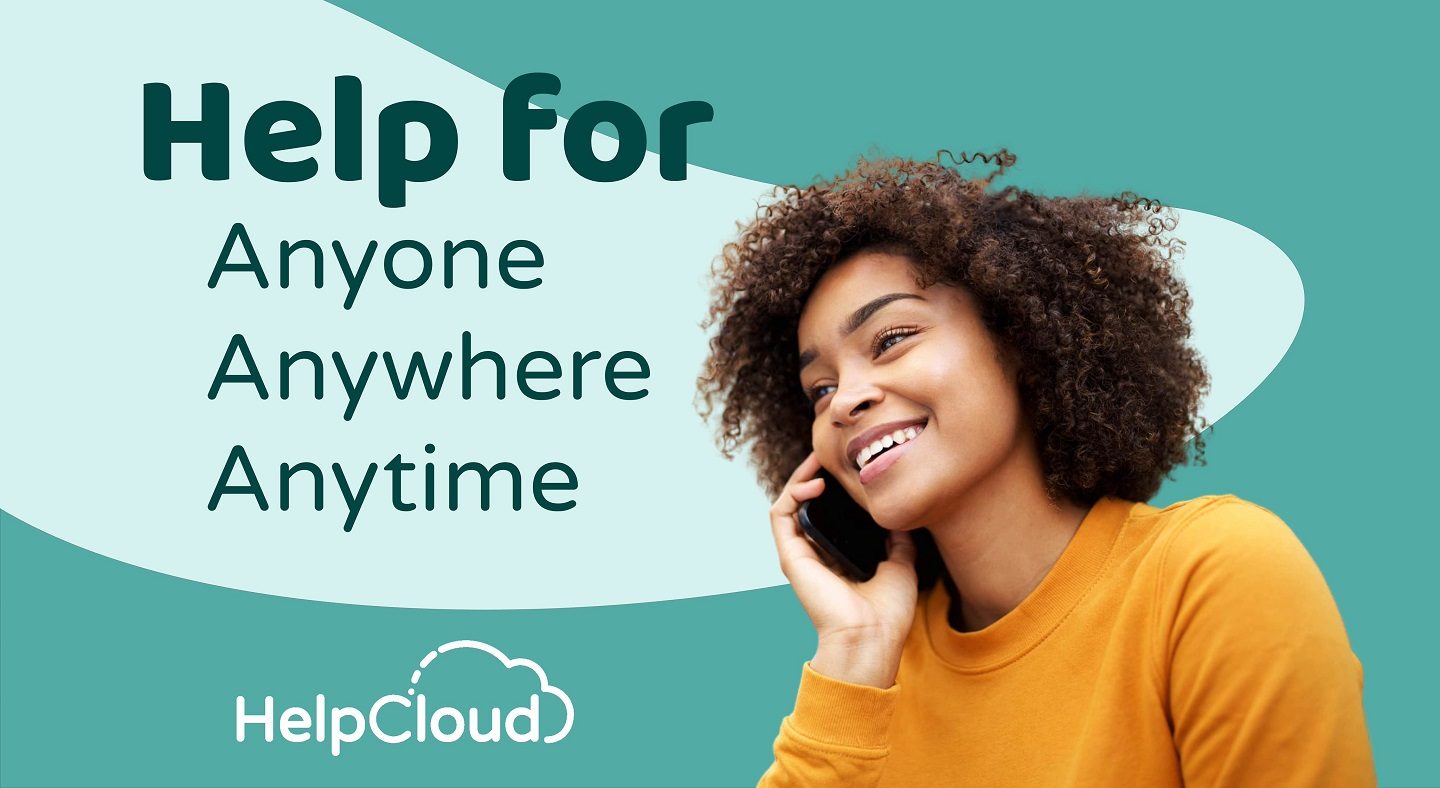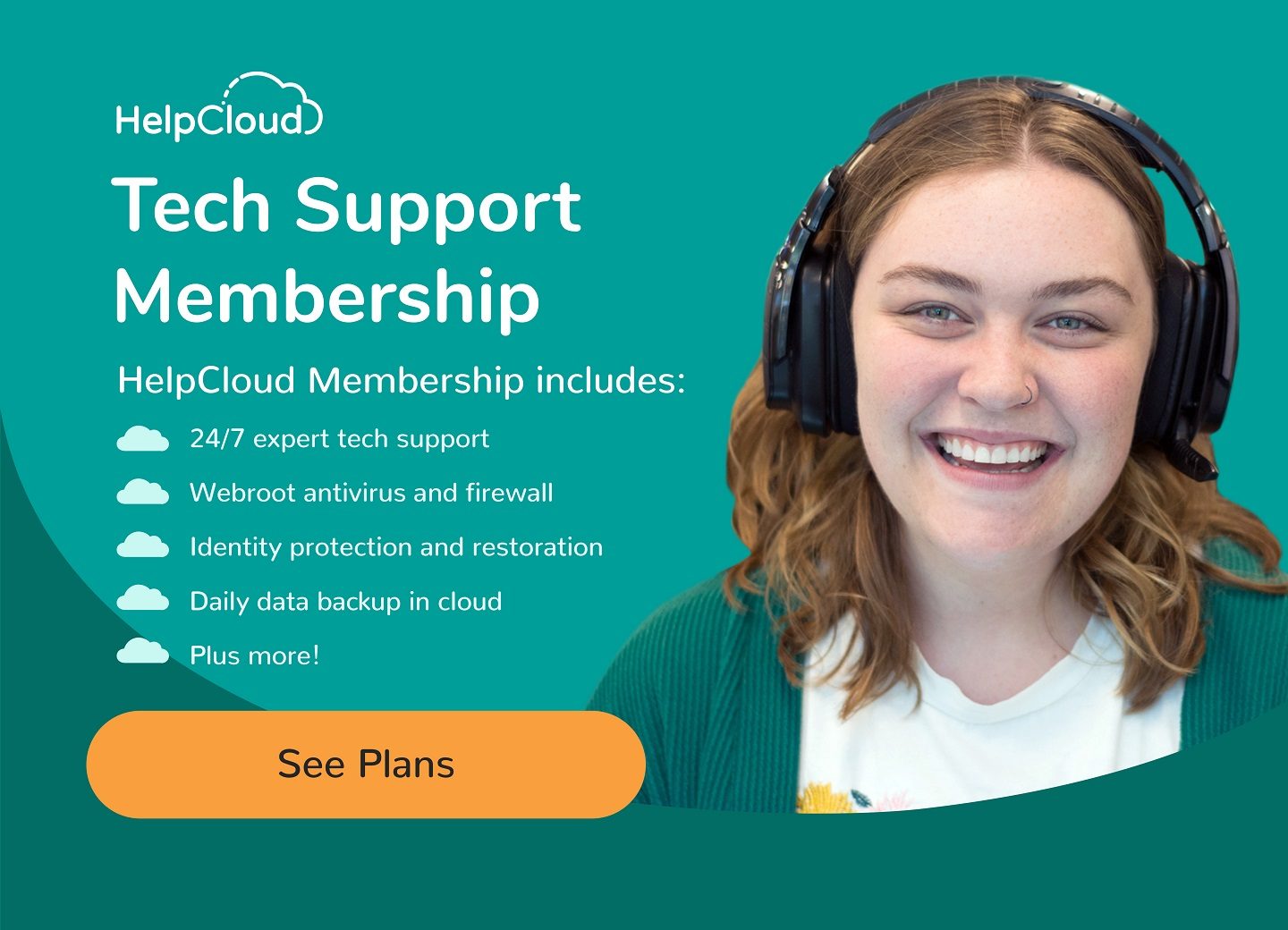The importance of staying connected with loved ones cannot be overstated. For seniors, especially those who may live far from family and friends, video calls have become a lifeline to bridge the gap. However, the prospect of video calls can be daunting for some seniors who may not be familiar with the technology. Fear not, for this tech tip blog is here to guide you through the process of making video calls easy and enjoyable.
If you're ever having tech issues with your video calls, or you'd like to receive one-on-one training on how to set up a video call, become a member of HelpCloud Tech Support! You'll have 24/7 access to live USA based CompTia A+ certified technicians. We're your professionals for ANY at-home tech issue.
Choosing the Right Device for Video Calls:
Selecting the right device is a crucial first step in making video calls easy and enjoyable for seniors. Your choice will significantly impact your video calling experience. Here's a closer look at different device options and factors to consider when making your decision:
1. Smartphones: Smartphones are a popular choice for video calls due to their portability and user-friendly touch screens. They are compact and easy to hold, making them ideal for one-on-one or small group calls. Additionally, many seniors already own smartphones, so there's no need for an additional investment.
2. Tablets: Tablets offer a larger screen compared to smartphones, which can make video calls more comfortable, especially for those with vision impairments. The touch interface remains user-friendly, and tablets often have excellent front-facing cameras and microphones for clear communication.
3. Computers: Computers, such as laptops and desktops, provide a more substantial and versatile platform for video calls. They offer a larger display, making it easier to see multiple participants in group calls or share content. Some seniors may find the traditional keyboard and mouse setup more familiar and comfortable.

When choosing the right device:
- Consider Your Comfort: Think about what you're most comfortable with. If you're already proficient with a particular type of device, it might be best to stick with it. Familiarity can reduce the learning curve.
- Screen Size Matters: If you have vision issues or plan to participate in group video calls frequently, a larger screen is beneficial. Tablets and computers typically offer larger screens than smartphones.
- Operating System: Ensure the device you choose supports the video calling app you intend to use. Most popular apps like Zoom, Skype, FaceTime, and Google Duo are available on multiple platforms, but it's essential to check compatibility.
- Budget: Consider your budget when making a choice. Smartphones and tablets come in various price ranges, so you can find options to fit your financial preferences.
- Accessories: Accessories like external webcams, microphones, or styluses can enhance your video calling experience. Some seniors may find these accessories helpful for better visibility and audio quality.
Ultimately, the right device for video calls is the one that aligns with your specific needs and preferences. Whether it's the convenience of a smartphone, the larger screen of a tablet, or the versatility of a computer, selecting the device that suits you best will pave the way for enjoyable and seamless video calls with your loved ones.
Setting Up Video Calling:
The process of setting up video calling may vary slightly depending on your device, but the basic steps remain the same. Most devices come preloaded with video calling apps, such as FaceTime for Apple devices, Google Duo for Android, and Skype for cross-platform use.
1. Open the App: Locate the video calling app on your device, and tap to open it.
2. Sign In or Create an Account: If you haven't already, you may need to sign in or create an account. This typically involves providing your email address and creating a password.
3. Add Contacts: To make a video call, you'll need to add your contacts to the app. You can do this by entering their phone number or email address, depending on the app.
4. Initiate the Call: Once your contact is added, select their name from your contact list and tap the video call icon. You'll be connected when they answer.

Making the Call:
When the call connects, you'll see your loved one's face on the screen. Here are some tips to enhance your video calling experience:
- Position the Camera: Make sure the camera on your device is positioned at eye level, so you and your loved ones can see each other clearly.
- Good Lighting: Adequate lighting is crucial. Sit in a well-lit area, preferably facing a source of natural light.
- Adjust the Volume: Ensure your device's volume is set to an audible level, so you can hear your loved ones clearly.
- Internet Connection: A stable internet connection is essential for smooth video calls. If you're experiencing lag or poor video quality, consider moving closer to your Wi-Fi router or using a faster connection.
Exploring Additional Features:
Video calling apps often come with extra features to enhance your experience. You can add fun filters and effects, mute your microphone when needed, or switch between the front and rear cameras. Don't hesitate to explore these features to make your calls more engaging.
Stay Connected:
Video calls are more than just a way to see and hear loved ones; they're a means to stay connected emotionally. Share stories, jokes, and updates on your life. Video calls can help you maintain and strengthen your relationships, no matter the physical distance between you. Video calls are a fantastic tool for seniors to stay connected with family and friends. With the right device and a little guidance, you can make video calls a regular part of your life, bringing loved ones closer and creating cherished memories, even when you can't be together in person. So, don't be afraid to embrace technology and start making those video calls today!