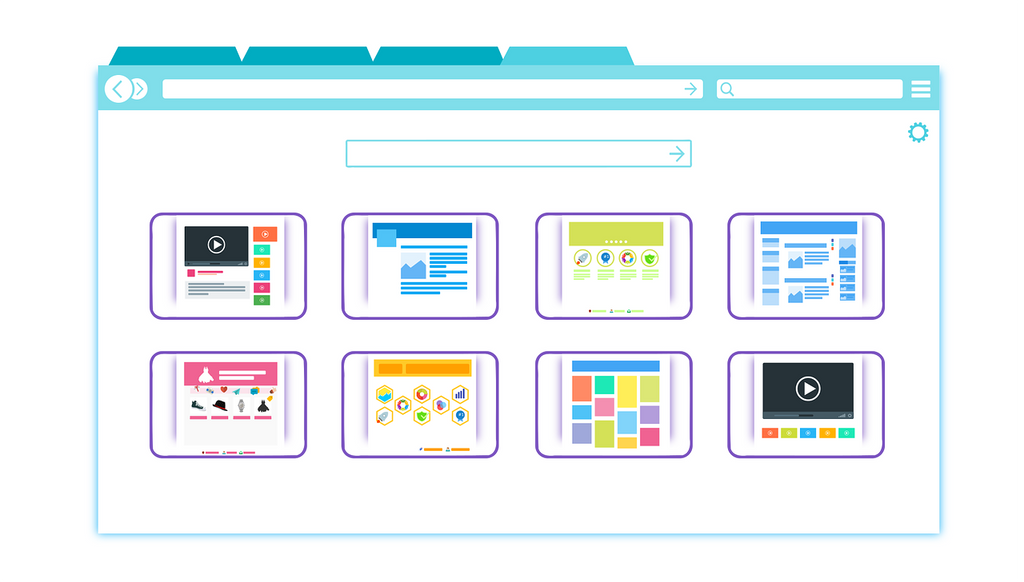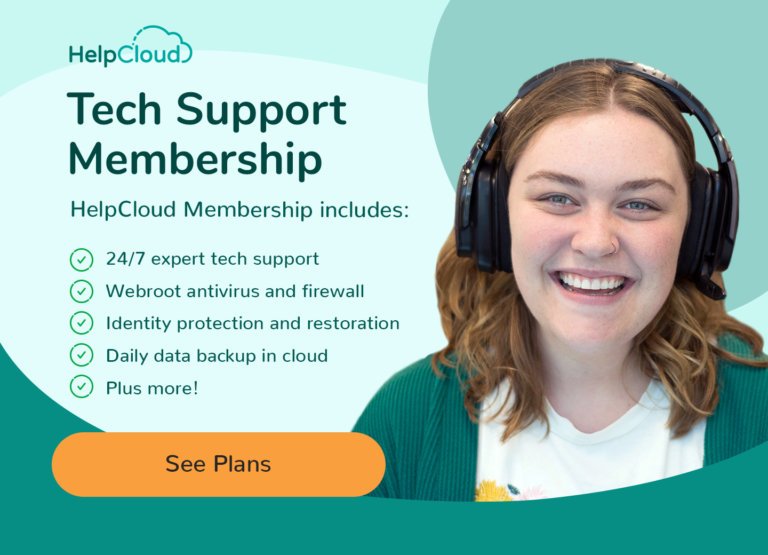Browser extensions are little pieces of software that you can add to your own browser in order to customize your experience. Some browser extensions are tools for convenience and efficiency, some are for security, and some are nefarious and can be malware . Even some secure browser extensions can be compromised and become malware, such as the case with the Web Developer browser extension in 2017. In this article we’ll cover a broad range of topics for browser extensions: where and how to download browser extensions, the pros and cons, how to tell if you can trust a browser extension, and how to optimize browser extensions.
This isn’t the first time we've written about browser extensions. They can be a double-edged sword so we'd like our members and readers to be educated on best practices. Feel free to further explore our related blog posts on browser extensions:
- The Best Web Browser Extensions for Internet Security
- The Good and Bad of Pop-Up Blocker Extensions
- Seven of the Best Shopping Cart Coupon Extensions
Remember, if you a HelpCloud member and all of this is too confusing to read, call or chat with our CompTia A+ certified technicians and we'll not only explain this for you, we'll also help check if your browser extensions are legitimate and necessary. With every quarterly computer clean we also check every one of your browser extensions.
Where to Manage and Download Browser Extensions
Where to Manage Browser Extensions
Before we cover, by browser, where to download your browser extensions, first let’s learn where to access your browser extensions in Chrome. Other browsers are very similar. Click on the three dots in the upper right corner, scrolls down to More Tools, then select Extensions:
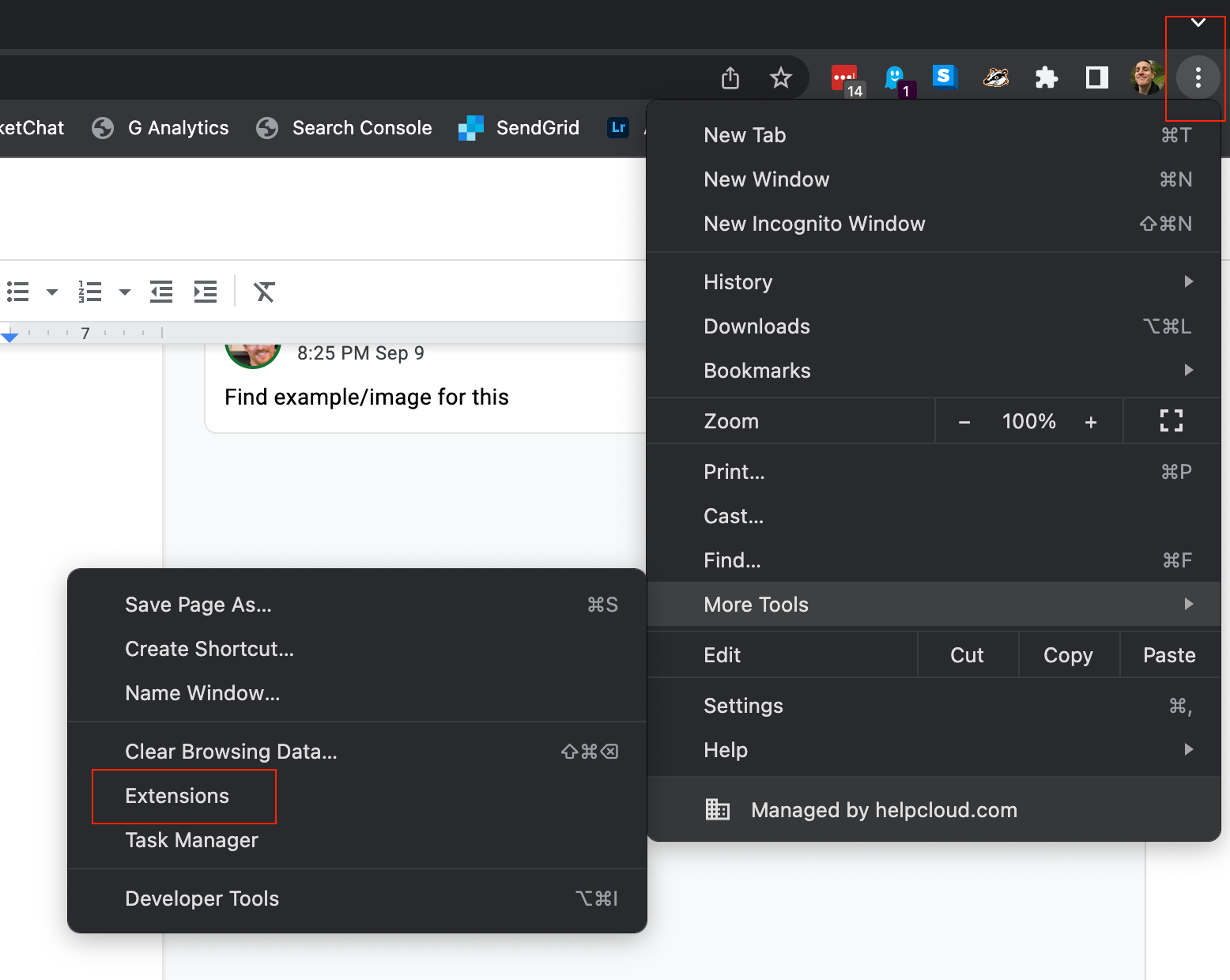
Another way, once you have multiple extensions installed, is to click on the puzzle piece in the upper right corner, scroll down to Manage Extensions:
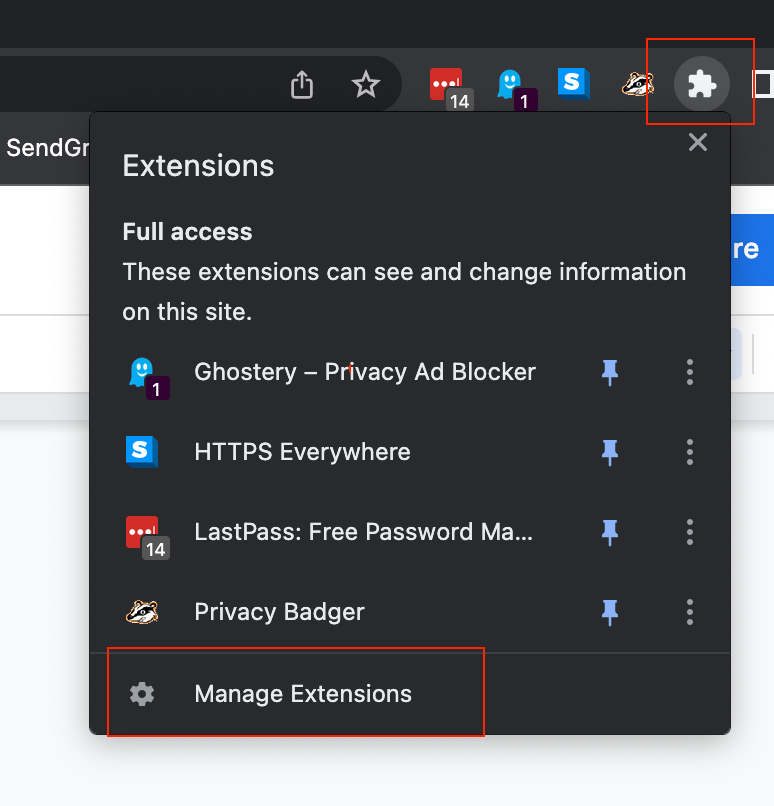
Where to Download Browser Extensions
A word of warning: DO NOT download browser extensions from random websites. Only download and install them from the official web browser extension store. It is OK to go to websites of known and trusted developers for browser extensions, such as the case here in this image:
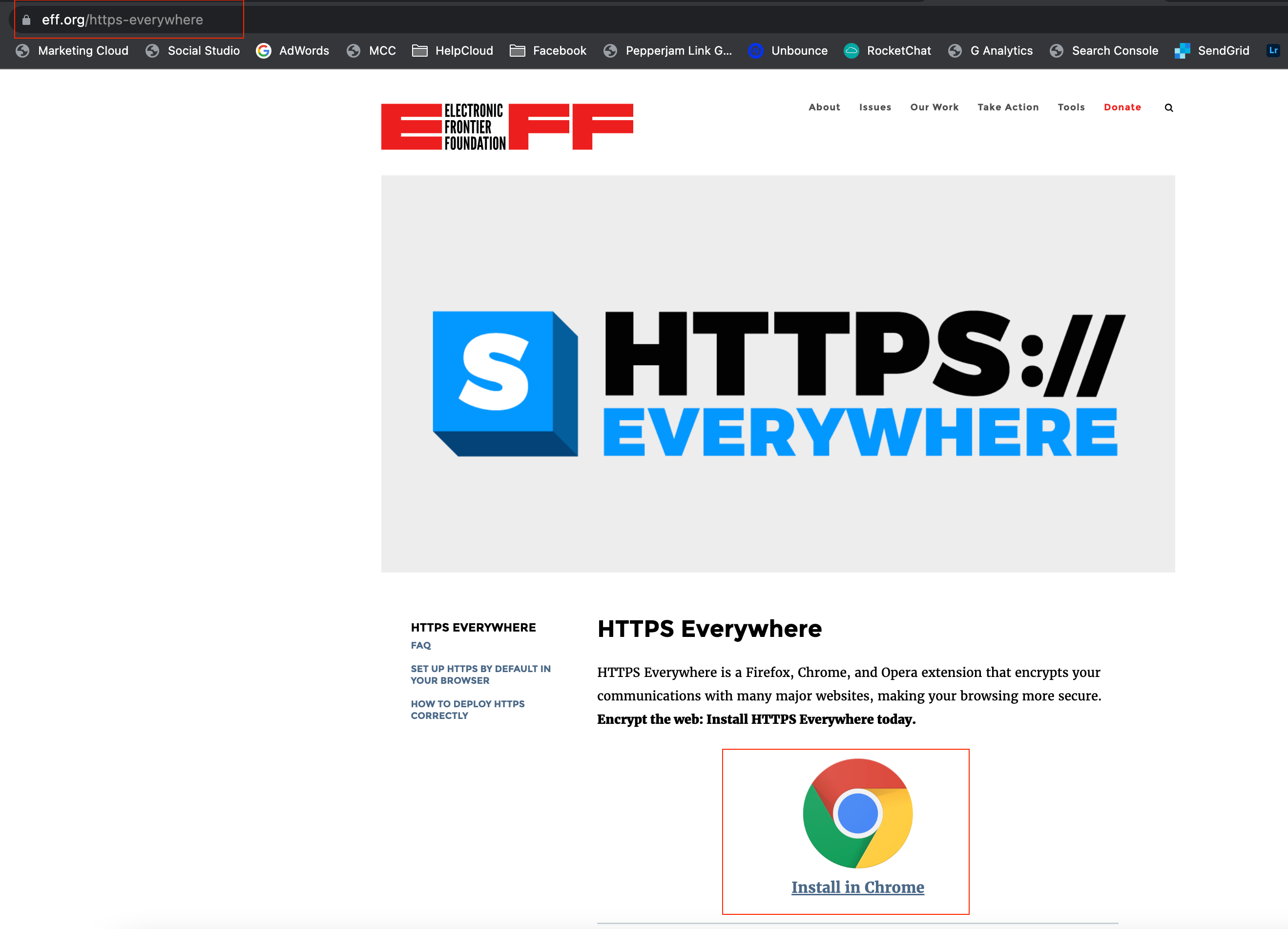
In this post, we’ll learn further how to screen to know if an extension is safe to use. But the first step you can take is to only use the official store unless you are absolutely sure that you are downloading a legitimate extension directly from a legitimate developer's website.
While there are malicious extensions to be found in these stores, there is still a degree of regulation and monitoring by the web browser companies. Plus, you can read the reviews. Always read the reviews. Using the store is also convenient, when you download the extension, it is automatically added to the browser.
Here is the list of browser extensions stores by browser:
- Google Chrome: https://chrome.google.com/webstore/category/extensions
- Mozilla Firefox: https://addons.mozilla.org/en-US/firefox/
- Microsoft Edge: https://microsoftedge.microsoft.com/addons/Microsoft-Edge-Extensions-Home
- Apple Safari: read the how-to here
The Pros of Using Browser Extensions
Customization
The most obvious pro of using extensions is customization. We all use our web browser for our unique reasons. Some of us use it more than others, some for personal reasons, some for professional, many for both. We all have reasons to modify websites and extensions give us this opportunity. I, for example, use three different browser profiles and have over 100 accounts, so I need to use a password manager. I simply cannot remember all my passwords. The best way to use a password manager is with a browser extension (if it's legitimate). This makes my life much easier when working.
Security
Another reason is security. This is mostly done by using pop-up blocker extensions. We really go in-depth with this issue in our blog post explaining the best extensions for security purposes . Both a password manager, pop-up blockers, and a DNS changer (changing web addresses to an https/encrypted website) are three good measures for added security in your browser. But beware, some of these extensions do block pop-ups, but they also take and sell your data (just the same as some ad networks).
The Electronic Frontier Foundation is a non-profit organization and I trust their mission and tools. They have a free DNS changer (Https Everywhere) and pop-up blocker (Privacy Badger) that function with their intended purpose and no hidden agenda.
The Cons of Using Browser Extensions
Is There Such Thing as a Free Browser Extension?
You’ve probably heard the saying by now and we should all expect this: if it’s free YOU ARE the product. The exception is when a non-profit that operates on donations, grants, etc. creates something. Sometimes there are also well intentioned developers that develop a free and legitimate extension as a service to others. Even then, beware.
If you’re adding free extension after free extension then, at the least, your online behavior is being tracked and sold. For example, Ghostery is an exceptional ad blocker. But they are transparent in the fact that they anonymize and resell your online behavior. You must make the decision if you trust the extension and trust that they’ll properly anonymize your data.
To understand what a browser is doing with your data and what they can access, always review the permissions you are granting the browser before downloading:
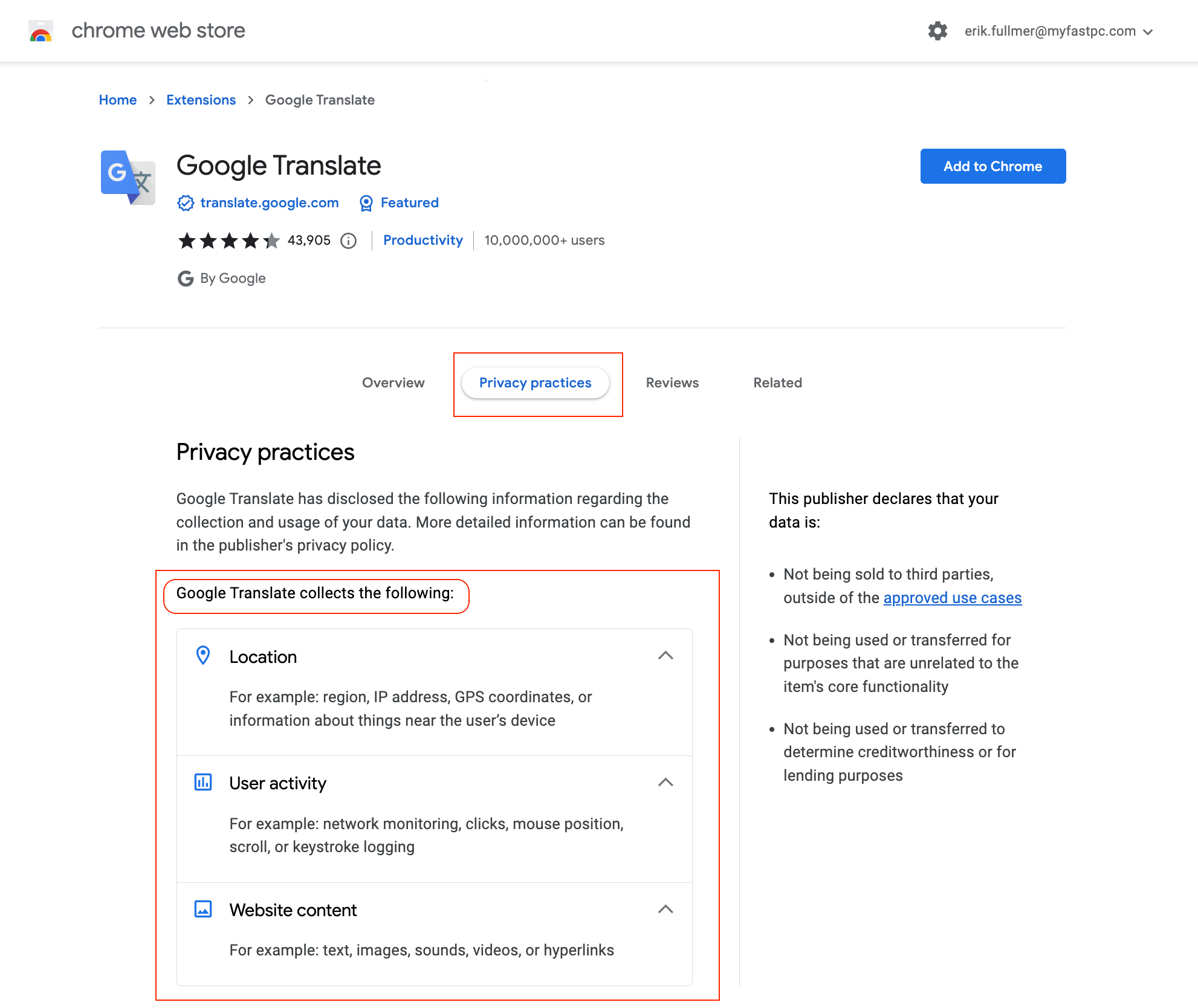
Slowing Down a Computer or Laptop
Web browsers require quite a bit of processing power from your CPU. Add more software to your browser and it requires even more power. Some computers and laptops can handle this. But sometimes you aren’t so lucky. If you notice a substantial slowdown of your computer or browser after downloading an extension, it might be wise to uninstall the extension. At the least, deactivate browser extensions when not using them (covered later in this post).
A Great Disguise for Malware
If you are not very careful, you can easily download a browser extension that is malware. Even if the extension is redirecting your website traffic or adding ads to your web experience, it is malware (this is called adware). And that’s the least of your worries. Extensions can advertise to be such a fun and convenient tool. Or something as simple as a daily desktop image. Learn more in this great write-up on malicious browser extensions .
How to Decide If You Can Trust a Browser Extension
The best online security is simple. An average web user is not super technical. So our list for you is also simple:
- As referenced earlier, READ the permissions you are granting the extension. If it doesn’t make sense as to why the software needs this permission, be cautious to trust the extension.
- Read the reviews. A lot of web users take pride in providing reviews that are beneficial to everyone else. While complaints about user experience are important, more than anything, I look for tips in the reviews that include security issues or insights. Many smart people will alert the rest of us in reviews.
- Beware of imitation extensions. Visit the developer's profile before installing the extension. Does the name of the developer match on the extension, on the profile, and on their website? Is there an official website? Are there contact details on the website or in the browser extension store? Have you read the reviews?
The best bit of advice, don't use and install a browser extension unless you need it.
Further Advice on Browser Extensions
As stated earlier, browser extensions slow down your browser and computer performance. On a regular basis, review your extensions and uninstall the ones you don't use. To remove/uninstall a browser extension, go to your browser's settings for extensions and simply click Remove:
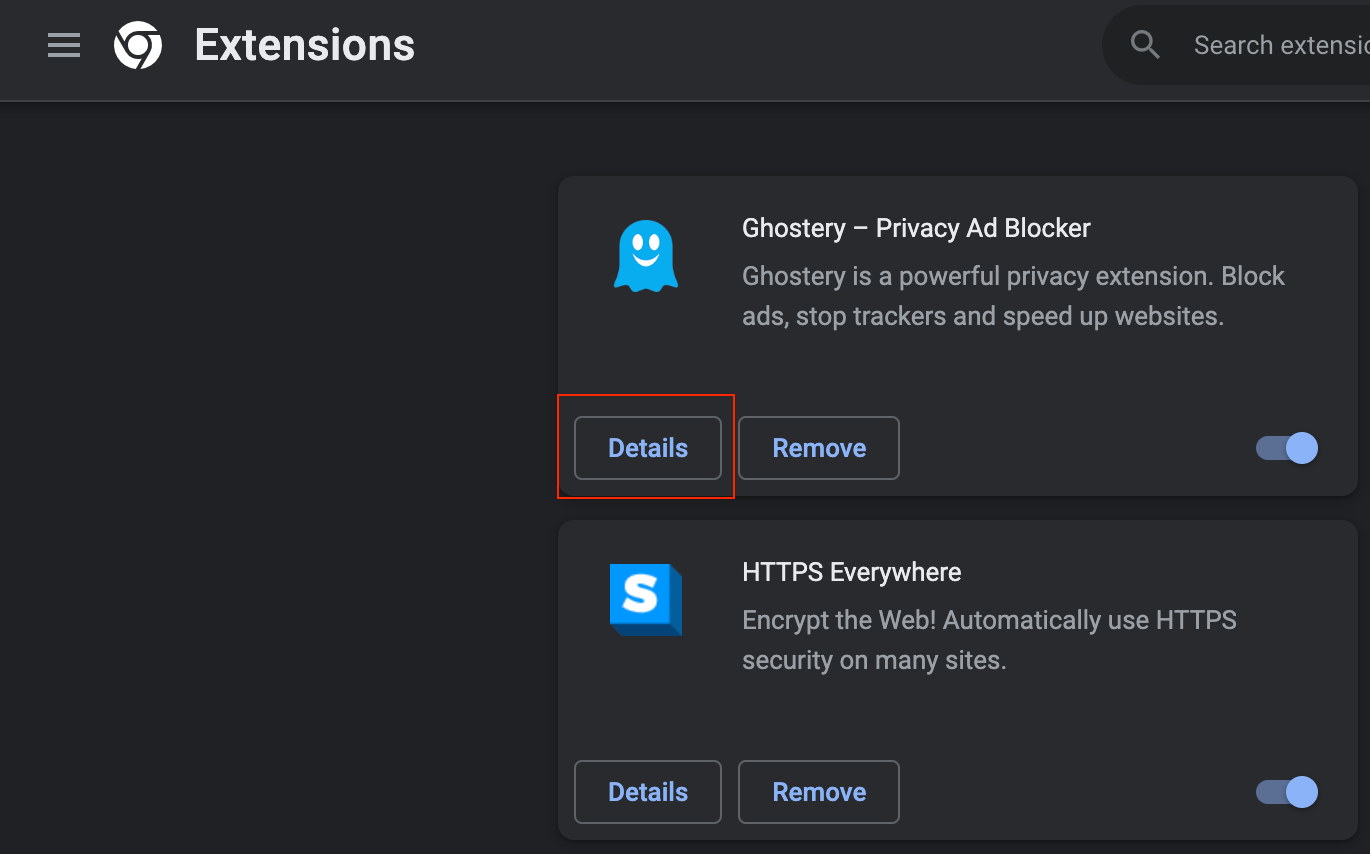
Some browser extensions are for special use cases only. There is no need to have them constantly running in the background. Save your device's processing by shutting off these extensions. In Chrome it's quite easy, just click the toggle option on or off:
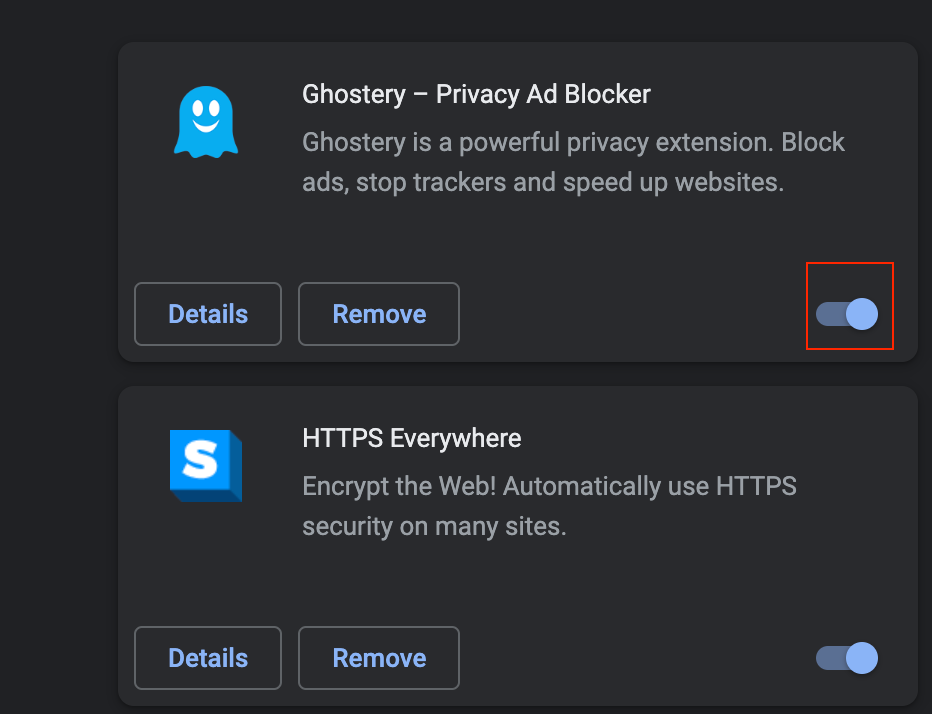
Browser extensions can be tricky to know if you can trust. If you are a HelpCloud member, your best bet is to just give HelpCloud a call and our CompTia A+ certified technicians will quickly let you know if you can trust an extension or not. If you’re not a member, give us a call anyway! Our Technician by-the-hour service makes it easy to get quick one-off remote tech support services.