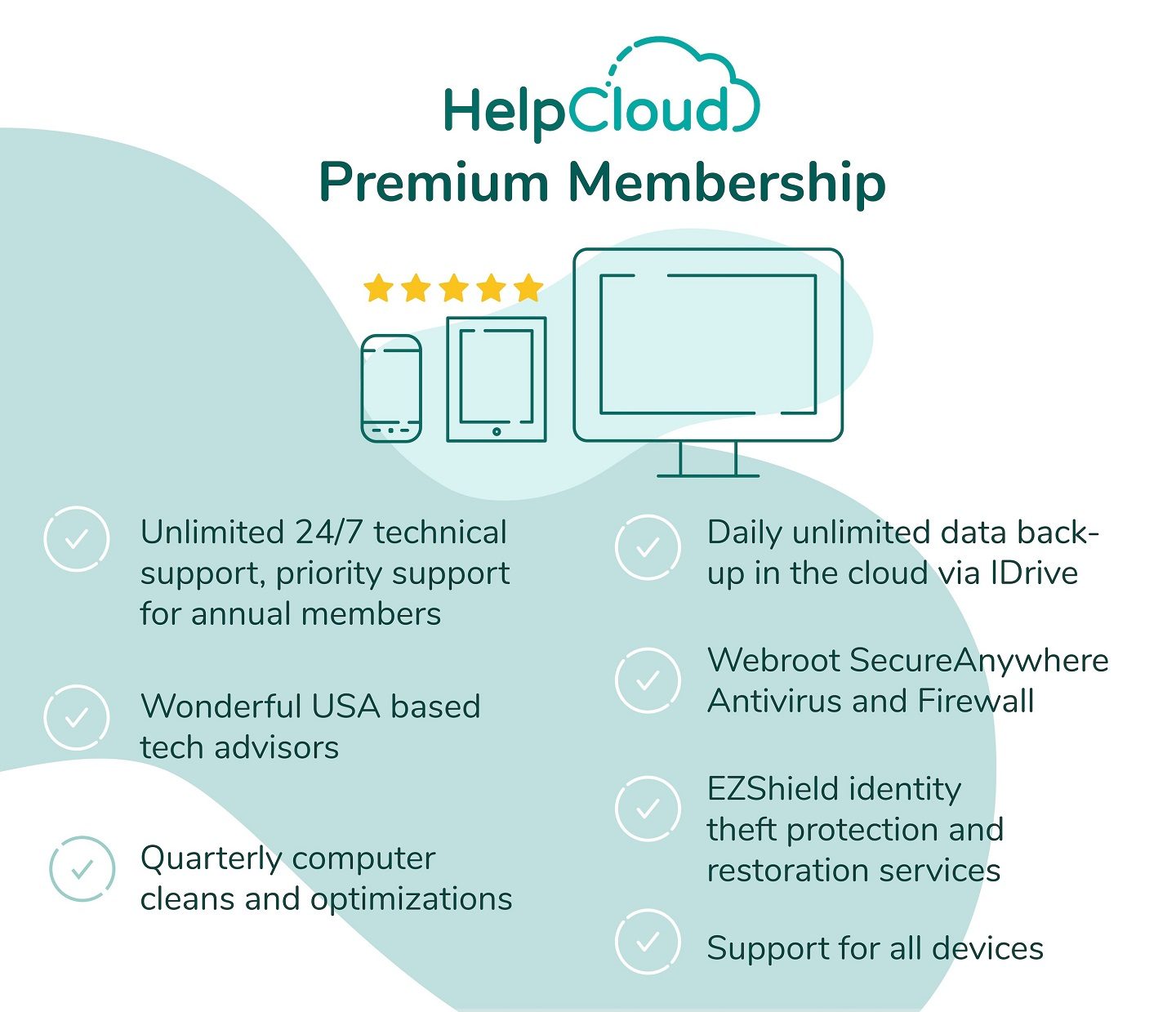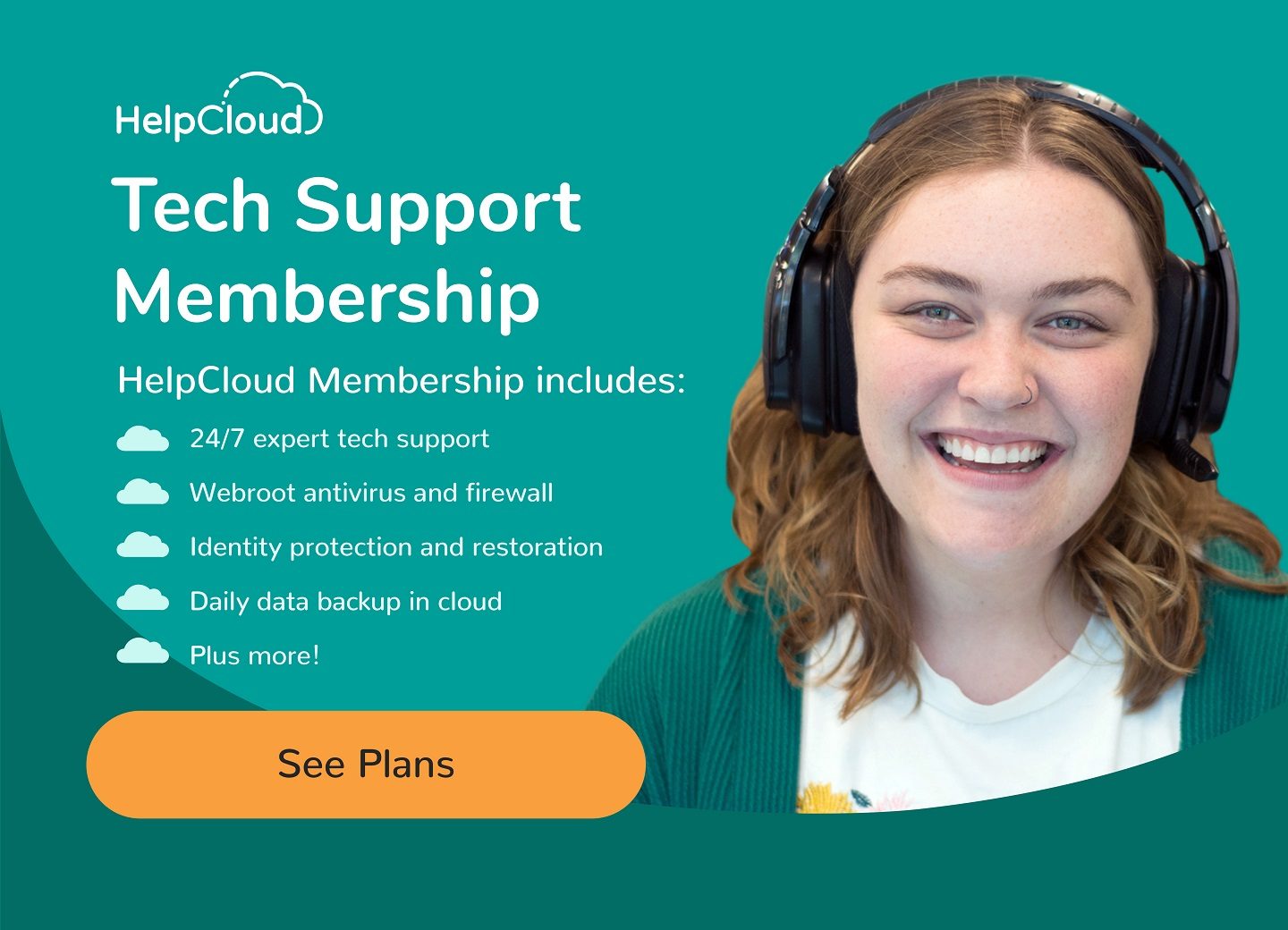Smartphones have become integral to our daily lives, from communicating with friends and family to accessing sensitive personal information. However, many people fail to realize the importance of smartphone security and the consequences of not taking it seriously. Cybercriminals are constantly finding new ways to exploit smartphone vulnerabilities, which can lead to identity theft, financial fraud, and other serious consequences.
Fortunately, you can take steps to make your smartphone more secure. This article will outline 5 easy steps to improve your smartphone security, including locking your phone, keeping it updated, downloading apps carefully, using a virtual private network (VPN), and enabling two-factor authentication (2FA). These steps can significantly reduce your risk of falling victim to cybercrime.
At HelpCloud, we understand that not everyone is tech-savvy or has the time to implement these steps. That's why we offer services to assist with these steps, ensuring your smartphone is as secure as possible. Don't wait until it's too late to take action - read on to learn how to make your smartphone more secure and protect yourself from cybercriminals.
Step 1: Lock Your Phone
One simplest and most effective ways to improve your smartphone security is to lock your phone with a strong password or PIN. This is especially important if your phone contains sensitive information, such as banking or healthcare data, or if you use it for work-related purposes.
A strong password or PIN should be at least six characters long and contain a mix of upper and lowercase letters, numbers, and special characters. Avoid using common words or easily guessable information, such as your birthdate or pet's name.
You can set up a strong password or PIN on an Android device by going to Settings > Security > Screen lock. You can set up a pattern, PIN, or password from here. For added security, you can also enable biometric authentication, such as fingerprint or facial recognition, if your device supports it.
On an iOS device, you can set up a strong password or PIN by going to Settings > Face ID & Passcode or Touch ID & Passcode. You can set up a six-digit or longer passcode from here. You can also enable biometric authentication, such as Touch ID or Face ID if your device supports it.
Using biometric authentication has several benefits over traditional passwords or PINs. For one, it's more convenient since you don't have to remember a password or PIN. It's also more secure since biometric information is unique to each individual and harder to replicate or guess. However, it's important to note that biometric authentication is not foolproof and can be bypassed in certain circumstances. Therefore, it's always a good idea to set up a backup password or PIN, just in case.

Step 2: Keep Your Phone Updated
Another important step to improve your smartphone security is to keep your phone's software up-to-date. This means regularly checking for and installing any available updates, including bug fixes, new features, and, most importantly, security patches.
It's essential to keep your phone's software up-to-date because cyber criminals often exploit vulnerabilities in outdated software to gain unauthorized access to your device and steal your personal information. Installing updates as soon as they become available ensures that your device is protected against the latest security threats.
To check for updates on an Android device, go to Settings > System > System update. From here, you can check for and install any available updates. On an iOS device, go to Settings > General > Software Update. If there's an update available, you'll see a notification and can choose to download and install it.
In addition to improved security, updating your phone's software can also bring other benefits, such as improved performance and new features. So, it's always a good idea to keep your device up-to-date.
It's important to note that some older devices may not be able to receive the latest updates. In these cases, upgrading to a newer device that can receive regular updates is recommended to ensure optimal security.
Step 3: Download Apps Carefully

It's important to be careful about which apps you download onto your smartphone. Malicious apps can infect your device with malware, steal your personal information, or even take control of your device without your knowledge.
To protect yourself, it's important to only download apps from trusted sources, such as the Google Play Store or Apple App Store. These platforms have strict security measures to prevent malicious apps from being listed and regularly remove any that are found to be harmful. It's also important to read reviews and check the app's ratings before downloading to ensure other users haven't reported any security issues.
Additionally, it's important to be mindful of app permissions. When you download an app, it may ask for access to certain features or information on your device. Ensure to carefully review the permissions and only grant access to what is necessary for the app to function. For example, a weather app may need access to your location, but it doesn't need access to your contacts or text messages.
To check app permissions on an Android device, go to Settings > Apps & notifications > App permissions. You can view and manage which apps can access certain features and information from here. On an iOS device, go to Settings > Privacy. Here, you can view and manage which apps have access to location services, contacts, photos, and other information.
By being careful about which apps you download and monitoring app permissions, you can greatly reduce your risk of falling victim to malicious apps and protect your personal information.
Step 4: Use a Virtual Private Network (VPN)
A Virtual Private Network (VPN) is another effective way to improve your smartphone security. A VPN is a tool that encrypts your internet connection and routes it through a server in a different location, making it more difficult for hackers and other third parties to intercept and steal your data.
Using a VPN on your smartphone creates a secure tunnel between your device and the internet, preventing anyone from intercepting your online activity. This is especially important when using public Wi-Fi networks, which are often unsecured and can be easily hacked. Using a VPN, you can protect your data from prying eyes and ensure your online activity remains private.
To set up a VPN on an Android device, go to Settings > Network & internet > Advanced > VPN. You can add a new VPN connection and configure the settings from here. On an iOS device, go to Settings > General > VPN. You can then add a new VPN configuration and enter the necessary information.
There are many benefits to using a VPN, including the following:
- Encryption of your internet connection, making it more difficult for hackers to intercept your data
- Protection of your privacy and anonymity online
- Access to geo-restricted content, such as streaming services or social media platforms that may be blocked in certain countries
- Improved security when using public Wi-Fi networks or other unsecured networks
Using a VPN on your smartphone can greatly improve your online security and protect your data from cyber threats.
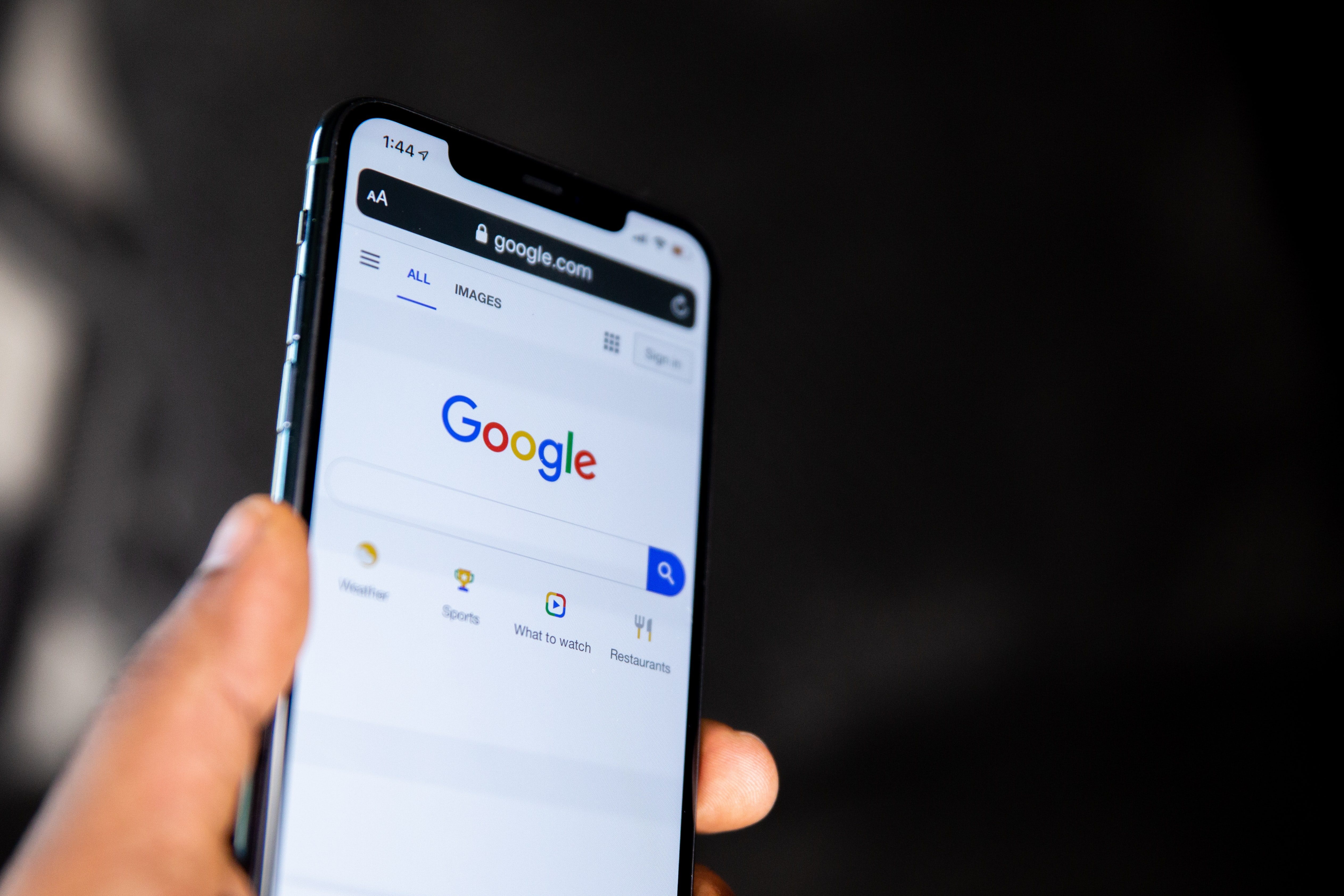
Step 5: Enable Two-Factor Authentication (2FA)
Two-Factor Authentication (2FA) is a security feature that adds an extra layer of protection to your smartphone accounts by requiring two forms of authentication to log in. Typically, this involves entering a password or PIN, followed by a code sent to your smartphone via text message or a dedicated app.
Enabling 2FA on your smartphone accounts is an important step in improving your security, as it makes it much more difficult for hackers to access your accounts even if they have your password. Even if a hacker manages to steal your password, they won't be able to log in without also having access to your smartphone.
To set up 2FA on an Android device, open the app or service you want to enable 2FA on and navigate to the security or account settings. From here, you can typically find an option to enable 2FA and follow the prompts to set it up. On an iOS device, the process is similar. Simply open the app or service you want to enable 2FA on, go to the account settings, and follow the prompts to enable 2FA.
The benefits of using 2FA include the following:
- Increased security and protection against unauthorized access to your accounts
- Reduced risk of identity theft and fraud
- Peace of mind knowing that your accounts are more secure
Enabling 2FA on your smartphone accounts is an easy and effective way to improve your security and protect your personal information from cyber threats.
Fortify Your Smartphone Against Cyber Threats
In conclusion, securing your smartphone is essential in protecting your personal information and preventing cyber threats. Following the five easy steps outlined in this article can significantly improve your smartphone security and reduce the risk of data breaches, identity theft, and other cyber attacks.
While these steps may seem simple, they are incredibly effective in preventing cyber threats and protecting your personal information. However, if you find any of these steps challenging, HelpCloud will assist you with our comprehensive services. From setting up a VPN to enabling 2FA, our team of experts can help you secure your smartphone and protect your personal information.
Remember, taking proactive steps to secure your smartphone is the first defense against cyber threats. By implementing these simple tips and being vigilant about your online security, you can ensure that your personal information remains safe and secure.